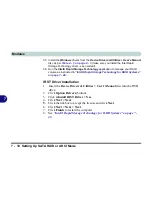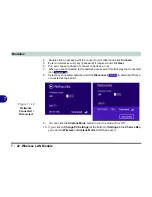Modules
7 - 18 PC Camera Module
7
Reducing Video File Size
Note that capturing high resolution video files requires a substantial amount of disk
space for each file. After recording video, check the video file size (right-click the
file and select
Properties
) and the remaining free space on your hard disk (go to
My
Computer
, right-click the hard disk, and select
Properties
). If necessary you can
remove the recorded video file to a removable medium e.g. CD, DVD or USB Flash
drive.
Note that the
Windows 8
system requires a minimum of
16GB (32-bit)
or
20GB (64-
bit)
of free space on the
C: drive
system
partition. In order to prevent system prob-
lems it is recommended that you move any large sized captured video file to a loca-
tion other than the
C: drive
, or reduce video resolution (see below).
To Reduce Video Resolution Output Size:
1.
Run the
Camera
app.
2.
Click the
Video resolution
dropbox and select a lower resolution size in order to
reduce the captured file size.
3.
Note that reducing video resolution will affect the video quality.
Summary of Contents for m238
Page 1: ...W 3 x ST...
Page 2: ......
Page 112: ...Drivers Utilities 4 10 4...
Page 228: ...Modules 7 82 7...
Page 242: ...Troubleshooting 8 14 8...
Page 288: ...Video Driver Controls C 38 C...