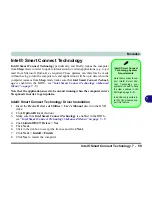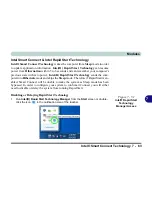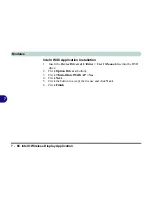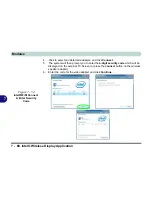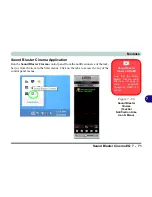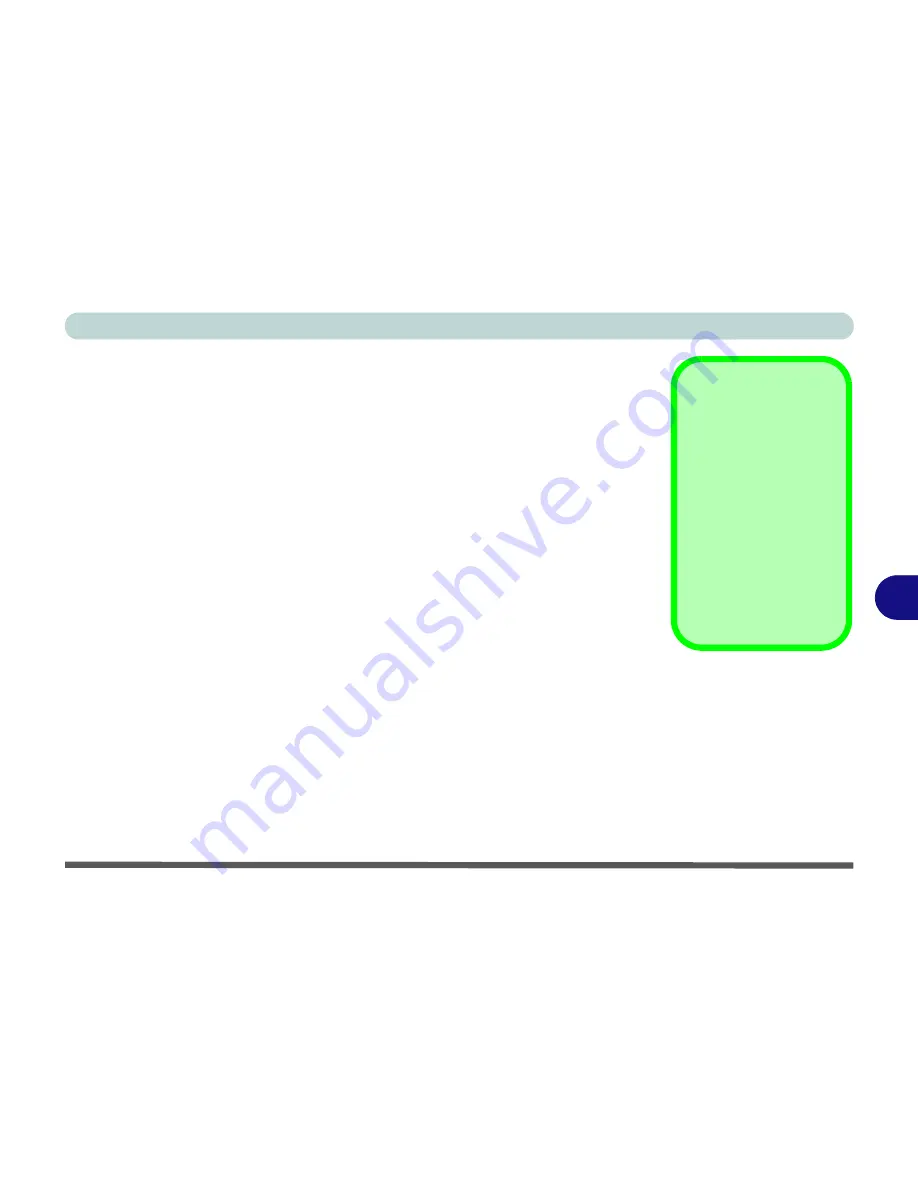
Modules
Intel® Smart Connect Technology 7 - 59
7
Intel® Smart Connect Technology
Intel® Smart Connect Technology
periodically, and briefly, wakes the computer
from
Sleep
mode in order to update information for certain applications (e.g. to get
mail from Microsoft Outlook) as required. These updates can therefore be made
without having to turn the computer on, and applications will be up to date when the
computer resumes from
Sleep
mode (make sure that
Intel Smart Connect Technol-
ogy
is enabled in the BIOS - see
“Intel Smart Connect Technology (Advanced
Menu)” on page 5 - 9
).
Note that the applications need to be on and running when the computer enters
Sleep mode in order to get updates.
Intel® Smart Connect Technology Driver Installation
1.
Insert the
Device Drivers & Uti User’s Manual
disc into the DVD
drive.
2. Click
Option Drivers
(button).
3. Make sure that
Intel Smart Connect Technology
is enabled in the BIOS -
see
“Intel Smart Connect Technology (Advanced Menu)” on page 5 - 9
.
4. Click
6.Install ISCT Driver
> Yes
.
5. Click
Next
.
6.
Click in the tickbox to accept
the license and click
Next
.
7. Click
Next > Install > Finish
.
8. Click
Yes
to restart the computer.
Intel® Smart Connect
Technology System
Requirements
Note that in order to sup-
port Intel® Smart Con-
nect Technology your
system will need to have
the item enabled in the
BIOS (see page
5 - 9
).
In addition only certain In-
tel WLAN modules sup-
port this feature.
Summary of Contents for m238
Page 1: ...W 3 x ST...
Page 2: ......
Page 112: ...Drivers Utilities 4 10 4...
Page 228: ...Modules 7 82 7...
Page 242: ...Troubleshooting 8 14 8...
Page 288: ...Video Driver Controls C 38 C...