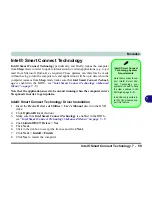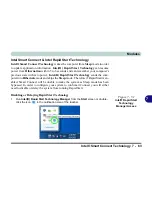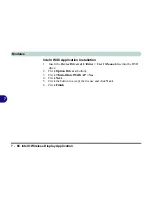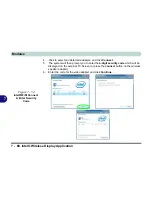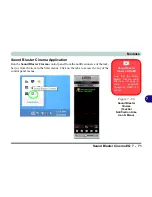Modules
7 - 60 Intel® Smart Connect Technology
7
Intel® Smart Connect Technology Configuration
1.
Access the
Intel(R) Smart Connect Technology
application from the
Start
menu.
2.
Click
Basic
(tab) and adjust the slider to set the update frequency (note that the
slider balances between
“More Frequent Updates”
and
“More Battery Life”
).
3.
Note the sidebar warning about the use of
Intel(R) Smart Connect Technology
aboard aircraft and make sure your wireless LAN module is off during air travel.
4.
In order to update any applications, they will need to be on and running when the
computer enters
Sleep
mode.
Wireless Device
Operation Aboard
Aircraft
The use of any portable
electronic transmission
devices aboard aircraft
is usually prohibited.
Make sure the
WLAN &
Bluetooth module(s)
are OFF
if you are using
the computer aboard
aircraft by putting the
system in to
Airplane
Mode
(see
Table 1 - 6,
on page 1 - 14
).
Figure 7 - 48
iSCT Basic
Summary of Contents for m238
Page 1: ...W 3 x ST...
Page 2: ......
Page 112: ...Drivers Utilities 4 10 4...
Page 228: ...Modules 7 82 7...
Page 242: ...Troubleshooting 8 14 8...
Page 288: ...Video Driver Controls C 38 C...