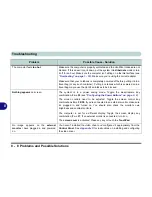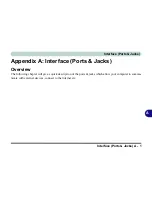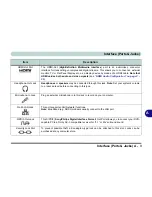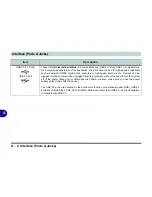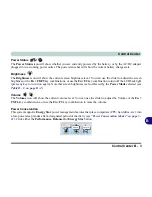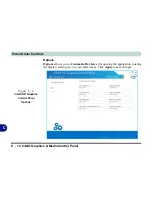Control Center
B - 4 Control Center
B
Sleep
Click the
Sleep
button to bring up the
Hibernate
or
Sleep
buttons, and click either button to have the
computer enter the appropriate power-saving mode (see
“Power-Saving States” on page 3 - 6
).
Display Switch
Click the
Display Switch
button to access the menu (or use the
+ P
key combination) and select the appro-
priate attached display mode (see page
C - 24
).
Time Zone
Clicking the
Time Zone
button will access the
Date and Time
Windows
control panel.
Desktop Background
Clicking the
Desktop Background
button will allow you to change the desktop background picture.
TouchPad/PC Camera
Click either of these buttons to toggle the TouchPad or camera module’s power status. A crossed out icon will
appear over the top left of the icon
when it is off
.
Note that the power status of the camera module is also
effected by the
Power Mode
selected (see
Table B - 1, on page B - 2
).
Caps Lock/Scroll Lock/ Number Lock
Click the button
to toggle the appropriate lock mode.
Summary of Contents for m238
Page 1: ...W 3 x ST...
Page 2: ......
Page 112: ...Drivers Utilities 4 10 4...
Page 228: ...Modules 7 82 7...
Page 242: ...Troubleshooting 8 14 8...
Page 288: ...Video Driver Controls C 38 C...