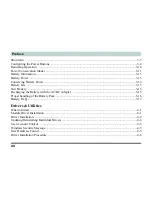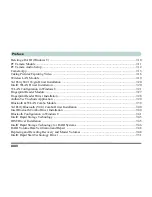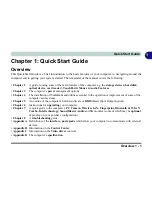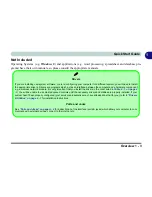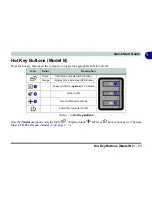1 - 6 System Startup
Quick Start Guide
1
System Startup
1.
Remove all packing materials and place the computer on a stable surface.
2.
Securely attach any peripherals you want to use with the notebook (e.g. keyboard and mouse) to their ports.
3.
Attach the AC/DC adapter to the DC-In jack at the rear of the computer, then plug the AC power cord into an
outlet, and connect the AC power cord to the AC/DC adapter.
4.
Use one hand to raise the lid/LCD to a comfortable viewing angle (
do not exceed 135 degrees
); use the other
hand (as illustrated in
Figure 1 - 1
below) to support the base of the computer (
Note
:
Never
lift the computer by
the lid/LCD).
5.
Press the power button on the top right of the computer
for about 2 - 3
seconds to turn the computer “
on
” (note
that the
power LED
on the front of the computer
will turn from orange to green
when the computer powers
on).
Figure 1 - 1
- Opening the Lid/LCD & Computer with AC/DC Adapter Plugged-In
Shutdown
Note that you should always shut your
computer down by choosing the
Shut
Down
command from the
Power
item in
Settings
in the
Charms Bar
(use the
Windows Logo Key + C
key combina-
tion to access the
Charms Bar
) in
Win-
dows 8
. This will help prevent hard disk
or system problems.
Summary of Contents for m238
Page 1: ...W 3 x ST...
Page 2: ......
Page 112: ...Drivers Utilities 4 10 4...
Page 228: ...Modules 7 82 7...
Page 242: ...Troubleshooting 8 14 8...
Page 288: ...Video Driver Controls C 38 C...