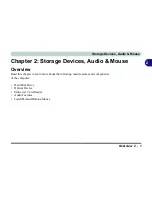Windows 8 Control Panel 1 - 29
Quick Start Guide
1
• Right-click the lower left hot corner to bring up the menu and select Control Panel (see
Figure 1 - 14 on
page 1 - 24
).
Keyboard Shortcut to Control Panel
You can also use keyboard shortcuts to access the Control Panel. Press the
Windows logo key
and X
to bring up
the context menu, and then press
P
to bring up the Control Panel. Alternatively press the
Windows logo key
and R
to bring up the
Run
dialog box, and then type “
Control Panel
” and press Enter to access the Control Panel.
Summary of Contents for m238
Page 1: ...W 3 x ST...
Page 2: ......
Page 112: ...Drivers Utilities 4 10 4...
Page 228: ...Modules 7 82 7...
Page 242: ...Troubleshooting 8 14 8...
Page 288: ...Video Driver Controls C 38 C...