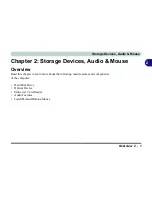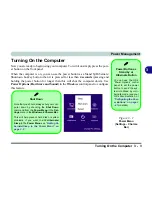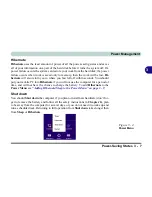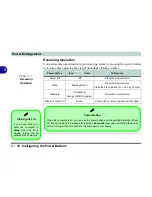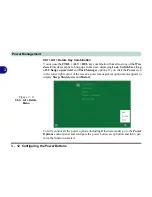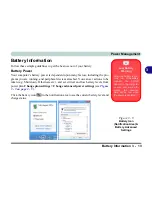Storage Devices, Audio & Mouse
2 - 12 TouchPad and Buttons/Mouse
2
Disabling the Touchpad
If you need to disable the Touchpad for any reason (e.g. you may find that when us-
ing the computer’s internal keyboard you accidentally trigger the Touchpad when
resting your wrists or palms on it) you can do so by using
Fn + F1
key combination.
You can also set the system to automatically disable the internal Touchpad when an
external USB point device (e.g a USB mouse) is attached.
1.
Go to the
Mouse Properties
control panel.
2.
Click to select
Device Settings
(tab).
3.
Click to place a tick in the “
Disable internal pointing device when external USB
pointing device is attached
” tickbox.
4.
Click
OK
to save the setting.
Figure 2 - 9
Mouse Properties
(Disable Touchpad)
Summary of Contents for m238
Page 1: ...W 3 x ST...
Page 2: ......
Page 112: ...Drivers Utilities 4 10 4...
Page 228: ...Modules 7 82 7...
Page 242: ...Troubleshooting 8 14 8...
Page 288: ...Video Driver Controls C 38 C...