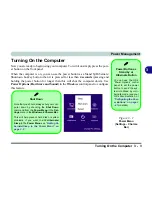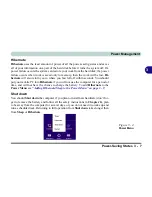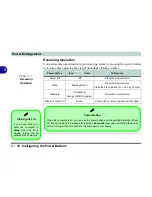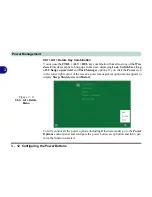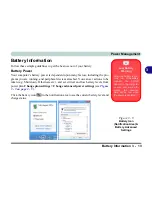Power Management
3 - 2 The Power Sources
3
The Power Sources
The computer can be powered by either an AC/DC adapter or a battery pack.
AC/DC Adapter
Use only the AC/DC adapter that comes with your computer. The wrong type of AC/
DC adapter will damage the computer and its components.
1.
Attach the AC/DC adapter to the DC-in jack on the left of the computer.
2.
Plug the AC power cord into an outlet, and then connect the AC power cord to the
AC/DC adapter.
3.
Raise the lid/LCD to a comfortable viewing angle.
4.
Press the power button to turn “On”.
Battery
The battery allows you to use your computer while you are on the road or when an
electrical outlet is unavailable. Battery life varies depending on the applications and
the configuration you're using.
To increase battery life, let the battery discharge
completely before recharging
(see
“Battery FAQ” on page 3 - 17
).
We recommend that you do not remove the battery. For more information on the bat-
tery, please refer to
“Battery Information” on page 3 - 13
.
Forced Off
If the system “hangs”,
and the
Ctrl + Alt + Del
key combination doesn’t
work, press the power
button for
4 seconds
, or
longer, to force the sys-
tem to turn itself off.
Summary of Contents for m238
Page 1: ...W 3 x ST...
Page 2: ......
Page 112: ...Drivers Utilities 4 10 4...
Page 228: ...Modules 7 82 7...
Page 242: ...Troubleshooting 8 14 8...
Page 288: ...Video Driver Controls C 38 C...