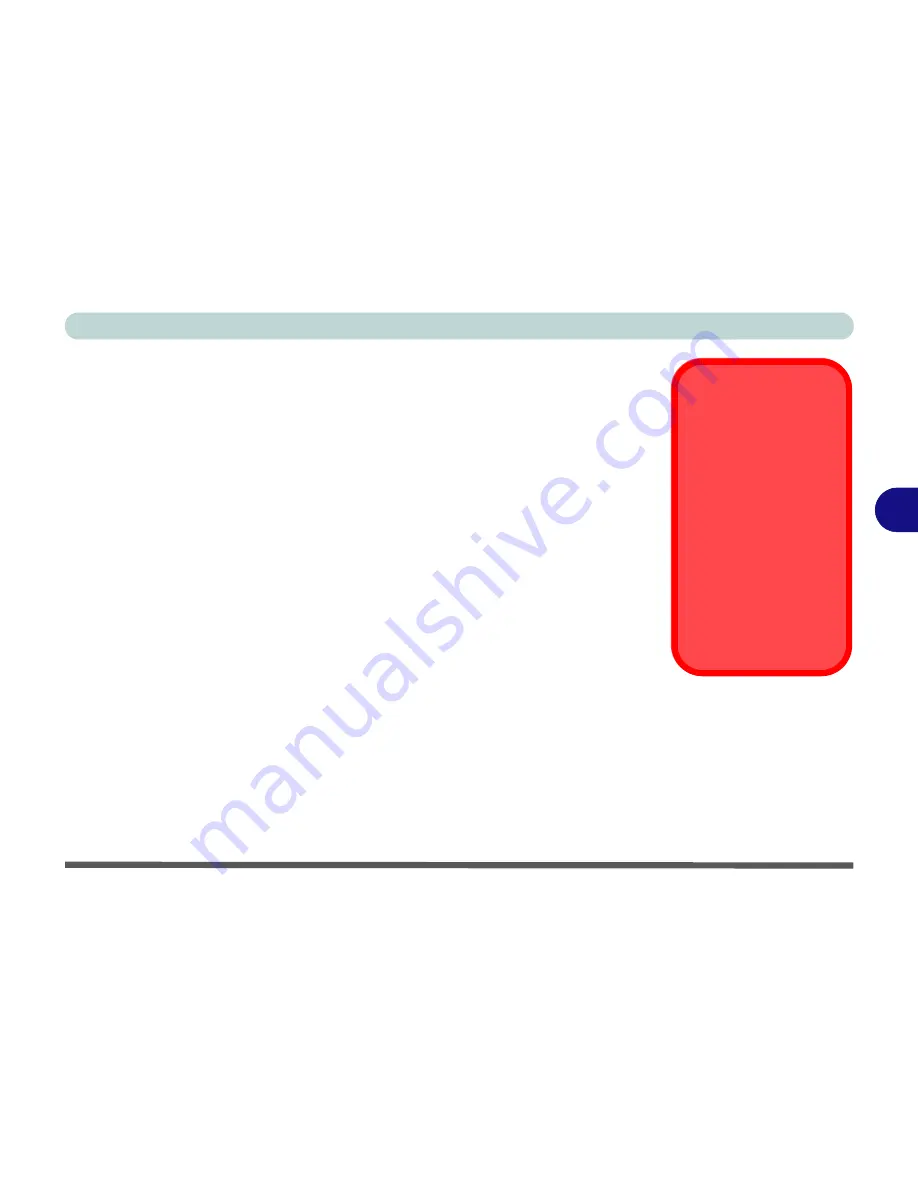
BIOS Utilities
Security Menu 5 - 13
5
Note
: To clear existing passwords press
Enter
and type the existing password, then
press
Enter
for the new password (without typing any password entry) and
Enter
again to confirm the password clearance.
Note
:
You can only set the user password after you have set the supervisor pass-
word.
Password on boot: (Security Menu)
Specify whether or not a password should be entered to boot the computer (
you may
only set a password on boot if a supervisor password is enabled
). If “
Enabled
”
is selected, only users who enter a correct password can boot the system (
see the
warning in the sidebar
). The default setting is “
Disabled
”.
Secure Boot (Security Menu)
Secure Boot prevents unauthorized operating systems and software from loading
during the startup process.
Secure Boot
is available as a menu option if you have
Windows 8
set as your operating system, and have
enabled UEFI Boot
(see
“Boot
Menu” on page 5 - 14
). Enabling Secure Boot will bring up the
Secure Boot Mode
menu to enable you to configure Secure Boot as
Standard
(with a fixed secure boot
policy), or
Custom
(which enables you to make changes to the
Image Execution
Policy
and
Key Management
database).
Password Warning
If you set a boot pass-
word (Password on boot
is “Enabled“),
NEVER
forget your password.
The consequences of
this could be serious. If
you cannot remember
your boot password you
must contact your ven-
dor and you may lose all
of the information on
your hard disk.
Summary of Contents for Monster 3.0
Page 1: ...M o n s ter 3 0 ...
Page 2: ......
Page 20: ...XVIII Preface ...
Page 76: ...Storage Devices Audio Mouse 2 12 2 ...
Page 106: ...Drivers Utilities 4 10 4 ...
Page 203: ...Modules 7 67 7 ...
Page 221: ...Interface Ports Jacks A 4 A ...
Page 261: ...Video Driver Controls C 36 C ...
















































