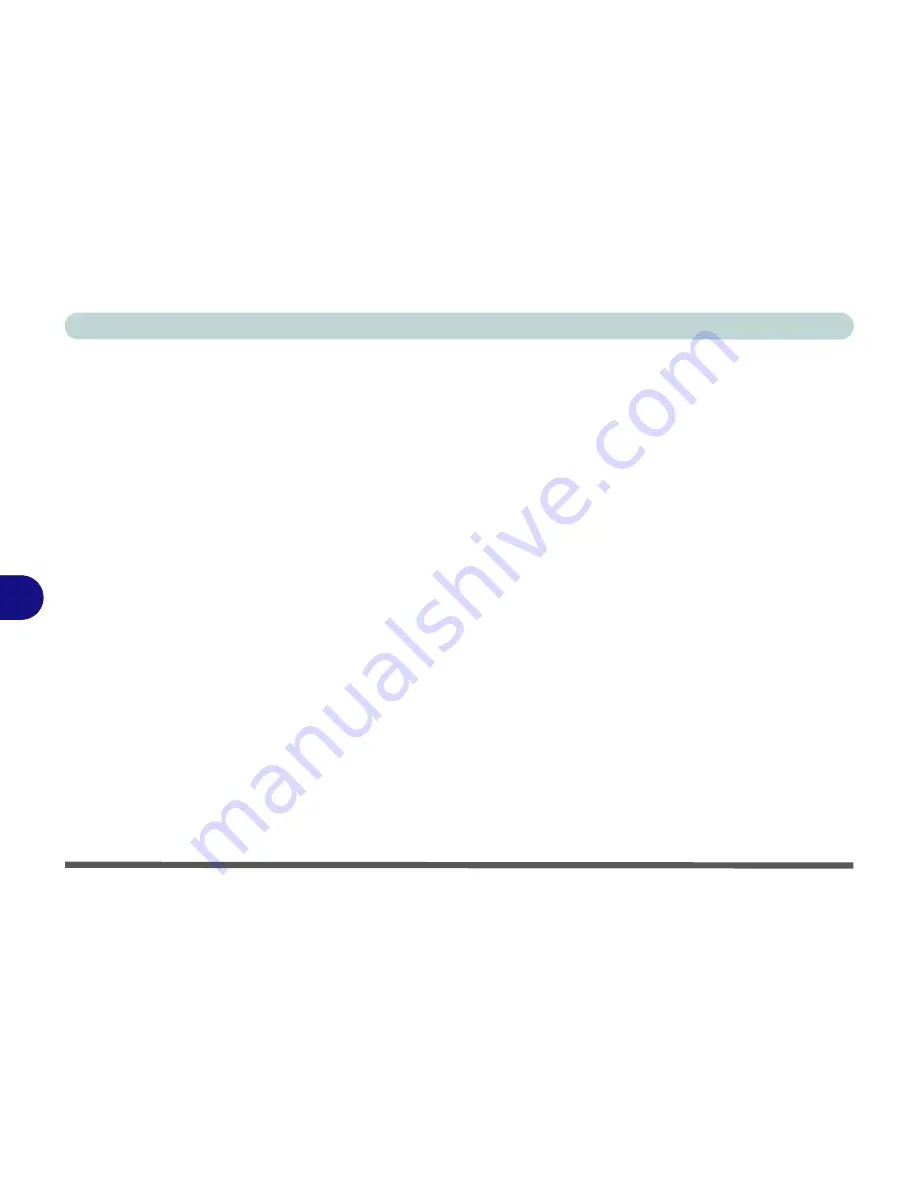
Modules
7 - 20 Wireless LAN Module
7
3rd Party 802.11b/g/n Driver Installation
1.
Make sure the system is not in Airplane Mode
, and then insert the
Device
Drivers & Uti User’s Manual
disc into an attached DVD drive.
2.
Click
Option Drivers
(button).
3.
Click
1.Install WLAN Driver > Yes
.
4.
Click
Next
.
5.
Click
Finish
to restart the computer.
6. The operating system is the default setting for Wireless LAN control in
Windows
(see page
7 - 21
).
Intel® WLAN Driver Installation
1.
Make sure the system is not in Airplane Mode
, and then insert the
Device
Drivers & Uti User’s Manual
disc into an attached DVD drive.
2.
Click
Option Drivers
(button).
3.
Click
1.Install WLAN Driver > Yes
.
4.
Click in the tickbox to agree to the
End User License Agreement
and click
Install
.
5.
Click
Finish
.
6. The operating system is the default setting for Wireless LAN control in
Windows
(see page
7 - 21
).
Summary of Contents for Monster 3.0
Page 1: ...M o n s ter 3 0 ...
Page 2: ......
Page 20: ...XVIII Preface ...
Page 76: ...Storage Devices Audio Mouse 2 12 2 ...
Page 106: ...Drivers Utilities 4 10 4 ...
Page 203: ...Modules 7 67 7 ...
Page 221: ...Interface Ports Jacks A 4 A ...
Page 261: ...Video Driver Controls C 36 C ...
















































