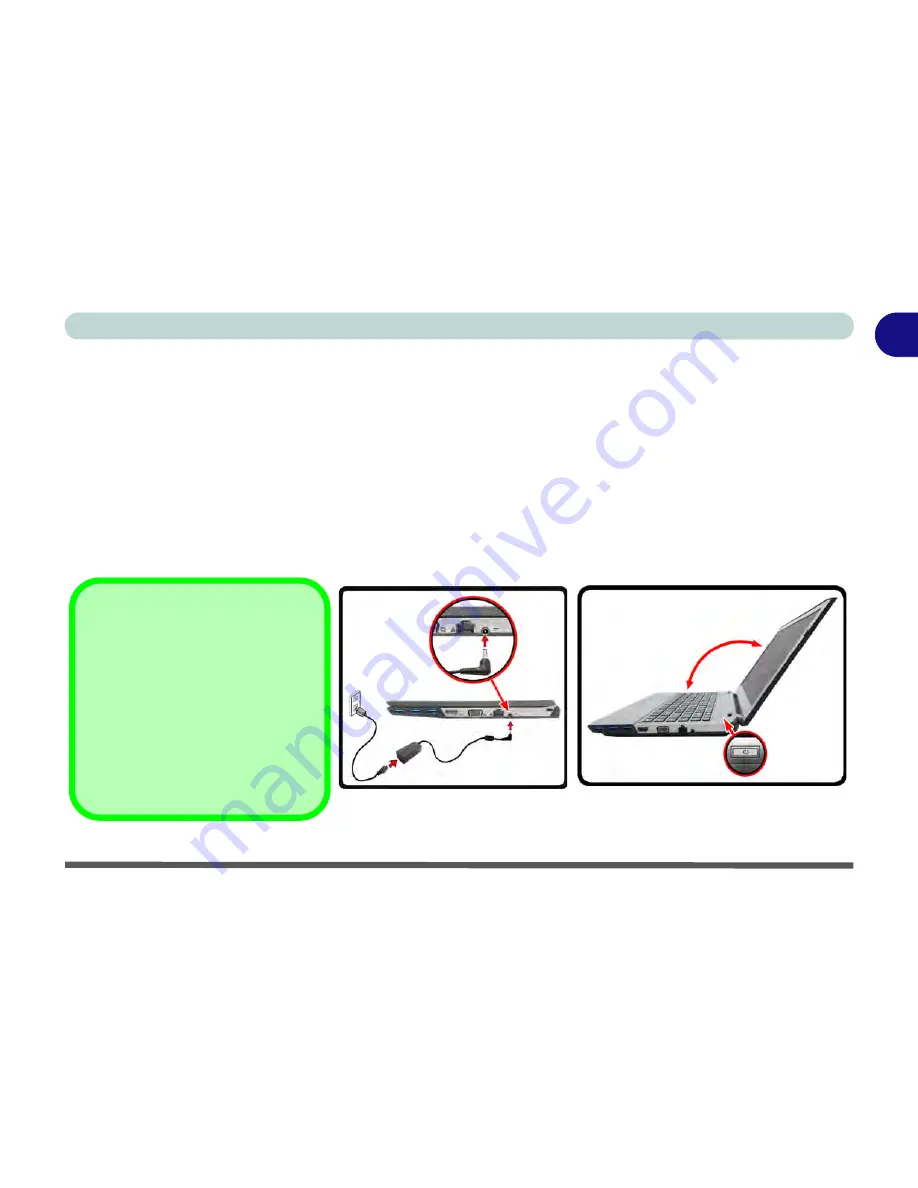
System Startup 1 - 5
Quick Start Guide
1
System Startup
1.
Remove all packing materials and place the computer on a stable surface.
2.
Securely attach any peripherals you want to use with the notebook (e.g. keyboard and mouse) to their ports.
3.
Attach the AC/DC adapter to the DC-In jack on the right of the computer, then plug the AC power cord into an
outlet, and connect the AC power cord to the AC/DC adapter.
4.
Use one hand to raise the lid/LCD to a comfortable viewing angle (
do not exceed 130 degrees
); use the other
hand (as illustrated in
Figure 1 - 1
below) to support the base of the computer (
Note
:
Never
lift the computer by
the lid/LCD).
5.
Press the power button on the top right of the computer
for about 2 - 3
seconds to turn the computer “
on
” (note
that the
power LED
on the front of the computer
will turn from orange to green
when the computer powers
on).
Figure 1 - 1
- Opening the Lid/LCD & Computer with AC/DC Adapter Plugged-In
Shutdown
Note that you should always shut
your computer down by choosing
the
Shut Down
command from the
Power
item in
Settings
in the
Charms Bar
(use the
Windows
Logo Key + C
key combination to
access the
Charms Bar
) in
Win-
dows 8
. This will help prevent hard
disk or system problems.
130
°
Summary of Contents for Monster 3.0
Page 1: ...M o n s ter 3 0 ...
Page 2: ......
Page 20: ...XVIII Preface ...
Page 76: ...Storage Devices Audio Mouse 2 12 2 ...
Page 106: ...Drivers Utilities 4 10 4 ...
Page 203: ...Modules 7 67 7 ...
Page 221: ...Interface Ports Jacks A 4 A ...
Page 261: ...Video Driver Controls C 36 C ...
















































