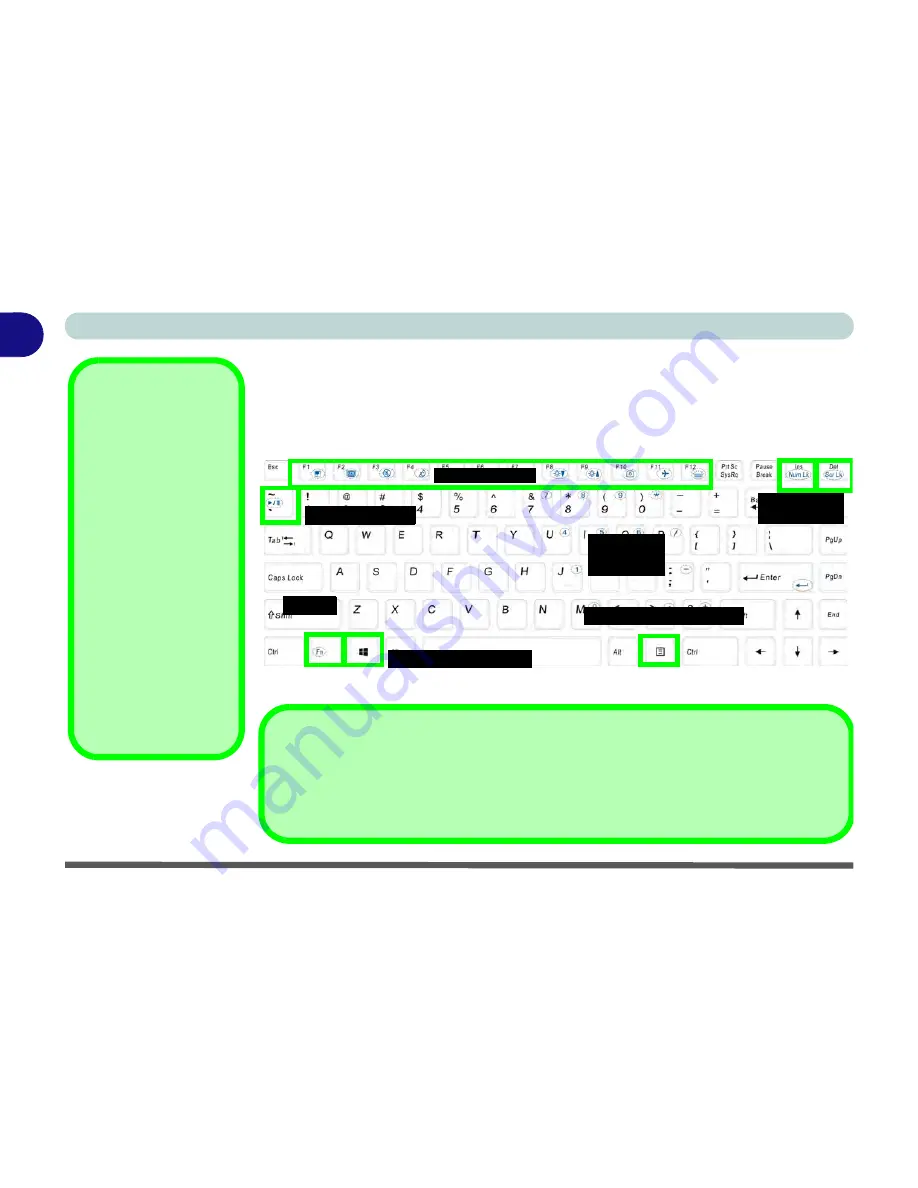
Quick Start Guide
1 - 8 Keyboard
1
Keyboard
The illuminated keyboard has an embedded numerical keypad for easy numeric data
input, and function keys to change operational features instantly. The keyboard illu-
mination level may be adjusted, or turned off/on, by using the
Fn + F12
keys.
Figure 1 - 3
- Keyboard
Other Keyboards
If your keyboard is dam-
aged or you just want to
make a change, you can
use any standard USB
keyboard. The system will
detect and enable it auto-
matically. However spe-
cial functions/hot-keys
unique to the system’s
regular keyboard may not
work.
NumLk & ScrLk
Hold down the
Fn Key
and either NumLk or
ScrLk to enable number
or scroll lock, and check
the LED indicator for sta-
tus.
Numerical
Play/Pause Key
Function Keys
NumLk &
ScrLk Keys
Fn Key
Keypad
Windows Logo Key
Menu/Application Key
Special Characters
Some software applications allow the number-keys to be used with
Alt
to produce special characters.
These special characters can only be produced by using the numeric keypad. Regular number keys (in
the upper row of the keyboard) will not work. Make sure that
NumLk
is on.
Summary of Contents for Monster 3.0
Page 1: ...M o n s ter 3 0 ...
Page 2: ......
Page 20: ...XVIII Preface ...
Page 76: ...Storage Devices Audio Mouse 2 12 2 ...
Page 106: ...Drivers Utilities 4 10 4 ...
Page 203: ...Modules 7 67 7 ...
Page 221: ...Interface Ports Jacks A 4 A ...
Page 261: ...Video Driver Controls C 36 C ...
















































