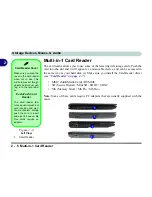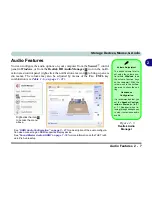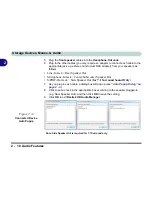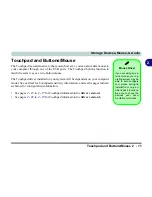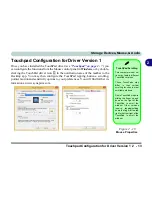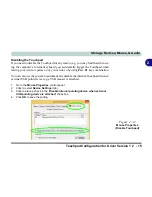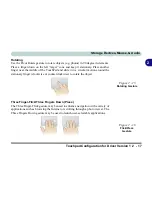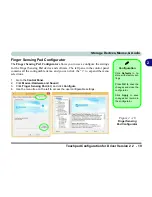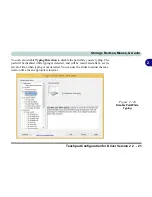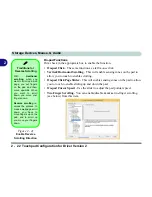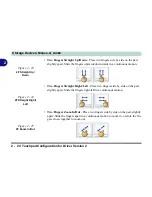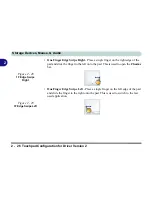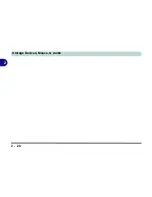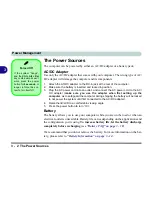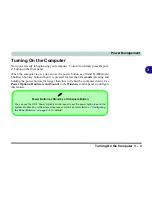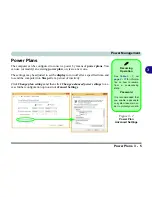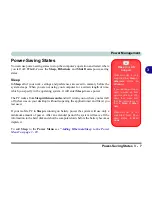Storage Devices, Mouse, & Audio
2 - 20 Touchpad Configuration for Driver Version 2
2
Disabling the Touchpad
If you need to disable the Touchpad for any reason (e.g. you may find that when us-
ing the computer’s internal keyboard you accidentally trigger the Touchpad when
resting your wrists or palms on it) you can do so by using
Fn + F1
key combination.
You can also set the system to automatically disable the internal Touchpad when an
external USB pointing device (e.g. a USB mouse) is attached, or while you are typ-
ing (see over).
1.
Go to the
Mouse
control panel and click to select
Finger Sensing Pad
(tab).
2.
Click to place a check in the “
Disable pad while external mouse is plugged in
” box.
3.
Click
OK
to save the setting.
Figure 2 - 19
Mouse Detection
Summary of Contents for racer 4w
Page 1: ...eu r o co m r a cer 4w...
Page 2: ......
Page 84: ...Quick Start Guide 1 52 1...
Page 112: ...Storage Devices Mouse Audio 2 28 2...
Page 134: ...Power Management 3 22 3...
Page 162: ...BIOS Utilities 5 20 5...
Page 194: ...Upgrading The Computer 6 32 6...
Page 292: ...Troubleshooting 8 16 8...
Page 298: ...Interface Ports Jacks A 6 A...
Page 346: ...Specifications D 6 D...