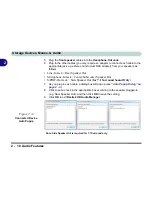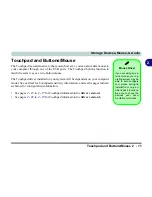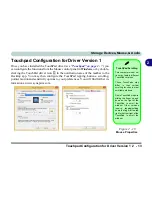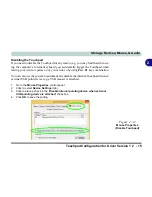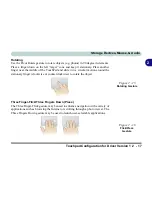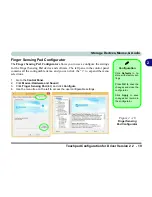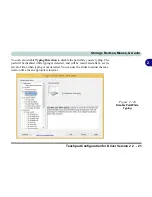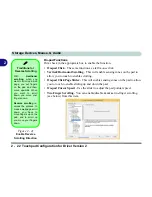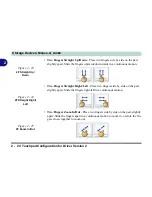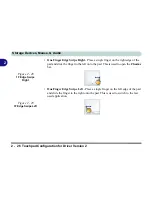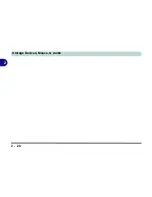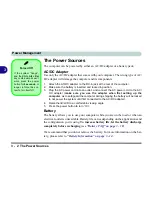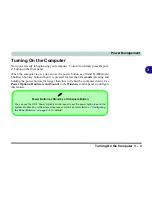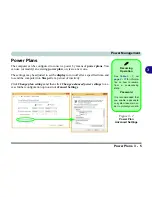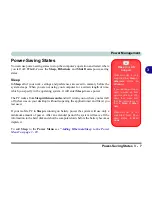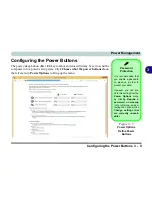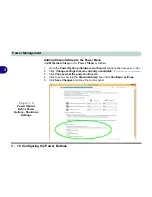Storage Devices, Mouse, & Audio
2 - 24 Touchpad Configuration for Driver Version 2
2
•
Two Fingers Straight Up/Down
- Place two fingers side by side on the pad,
slightly apart. Slide the fingers upwards/downwards in a continuous motion.
•
Two Fingers Straight Right/Left
- Place two fingers side by side on the pad,
slightly apart. Slide the fingers right/left in a continuous motion.
•
Two Fingers Zoom In/Out
- Place two fingers side by side on the pad, slightly
apart. Slide the fingers apart in a continuous motion to zoom in, or slide the fin-
gers closer together to zoom out.
Figure 2 - 23
2F Straight Up/
Down
Figure 2 - 24
2F Straight Right/
Left
Figure 2 - 25
2F Zoom In/Out
Summary of Contents for racer 4w
Page 1: ...eu r o co m r a cer 4w...
Page 2: ......
Page 84: ...Quick Start Guide 1 52 1...
Page 112: ...Storage Devices Mouse Audio 2 28 2...
Page 134: ...Power Management 3 22 3...
Page 162: ...BIOS Utilities 5 20 5...
Page 194: ...Upgrading The Computer 6 32 6...
Page 292: ...Troubleshooting 8 16 8...
Page 298: ...Interface Ports Jacks A 6 A...
Page 346: ...Specifications D 6 D...