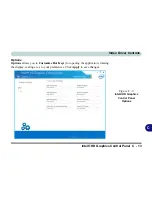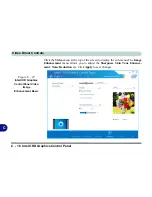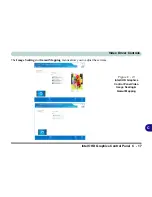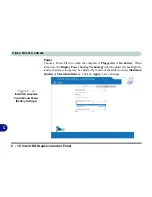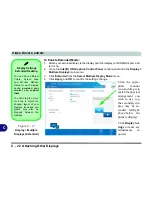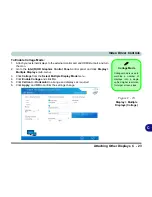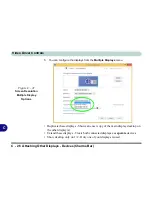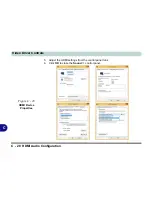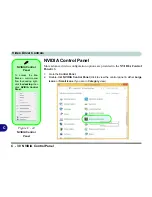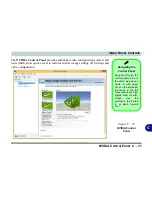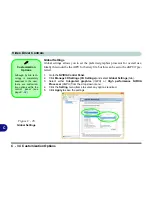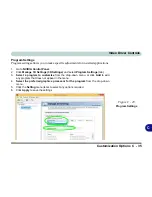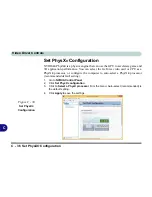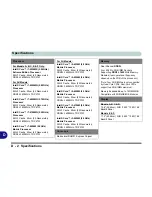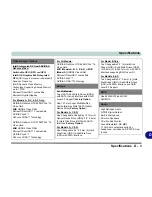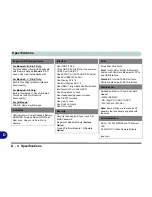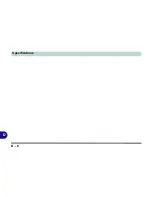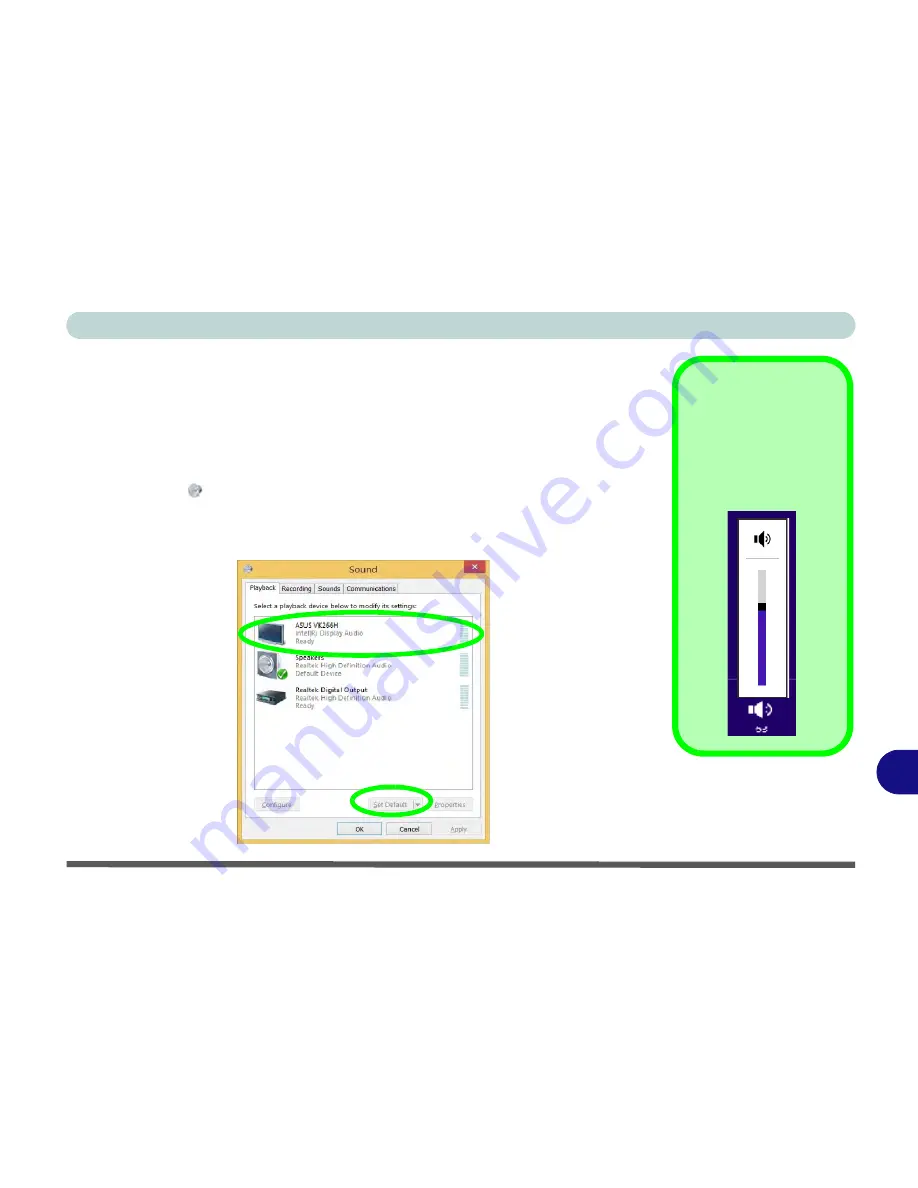
Video Driver Controls
HDMI Audio Configuration C - 27
C
HDMI Audio Configuration
HDMI (High-Definition Multimedia Interface) carries both
audio
and video signals.
In some cases it will be necessary to go to the
Sound
control panel and manually
configure the HDMI audio output as per the instructions below.
1.
Go to the
Control Panel
.
2.
Click
Sound
(
Hardware and Sound
) and click
Playback
(tab)
3.
Depending on your display, the playback device may be selected, however in some
cases you may need to select the audio device and click
Set Default
(button).
4.
Double-click the device to access
the control panel tabs illustrated overleaf.
Volume Adjustment
The sound volume level
can be set using the vol-
ume control in the
Set-
tings
menu
in the
Charms Bar
.
Figure C - 22
Sound - HDMI
Device (set Default)
Summary of Contents for racer 4w
Page 1: ...eu r o co m r a cer 4w...
Page 2: ......
Page 84: ...Quick Start Guide 1 52 1...
Page 112: ...Storage Devices Mouse Audio 2 28 2...
Page 134: ...Power Management 3 22 3...
Page 162: ...BIOS Utilities 5 20 5...
Page 194: ...Upgrading The Computer 6 32 6...
Page 292: ...Troubleshooting 8 16 8...
Page 298: ...Interface Ports Jacks A 6 A...
Page 346: ...Specifications D 6 D...