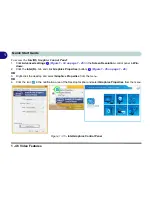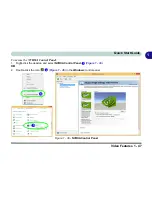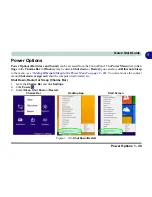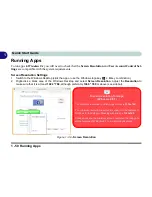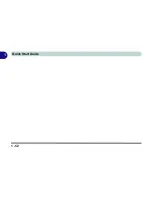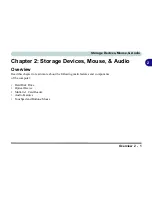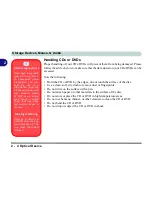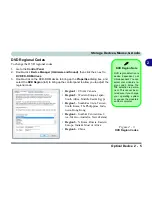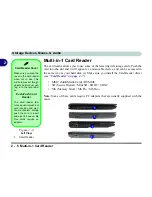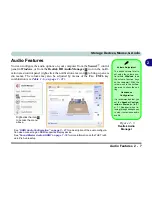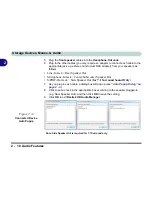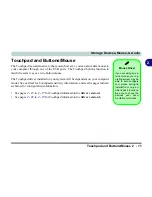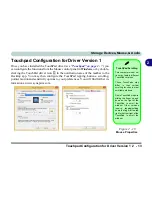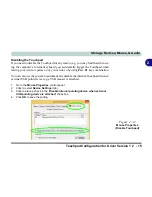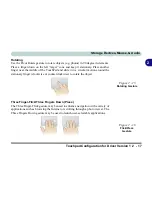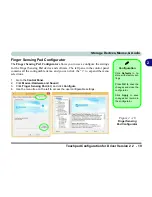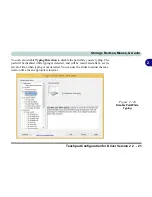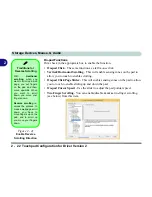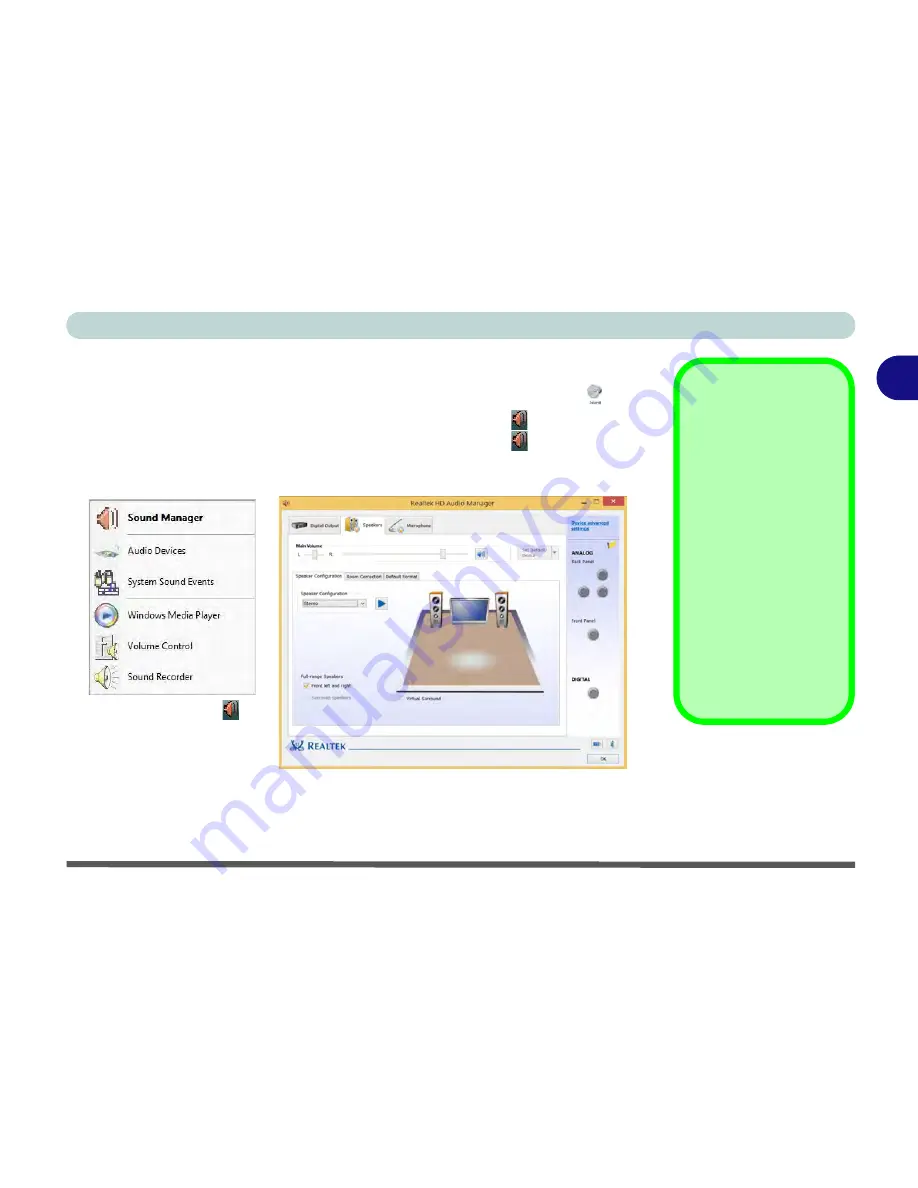
Storage Devices, Mouse, & Audio
Audio Features 2 - 7
2
Audio Features
You can configure the audio options on your computer from the
Sound
control
panel in
Windows
, or from the
Realtek HD Audio Manager
icon in the notifi-
cation area/control panel (right-click the notification area icon
to bring up an au-
dio menu). The volume may also be adjusted by means of the
Fn
+
F5/F6
key
combination (see
Table 1 - 6, on page 1 - 21
).
Volume Adjustment
The sound volume level is
set using the volume con-
trol within
Windows
(and
the volume function keys
on the computer). Click the
volume icon in the notifica-
tion area to check the set-
ting.
Headphone
Configuration
It is recommended that you
set the
Speaker Configu-
ration
to
Stereo
(not to 5.1
or 7.1 Speaker) when lis-
tening through headphones
in order to maximize audio
quality.
Figure 2 - 5
Realtek Audio
Manager
Right-click the icon
to access the menu
above.
See
“HDMI Audio Configuration” on page C - 27
for a description of the audio configura-
tion when connecting an HDMI supported display device.
See
“Sound Blaster Audio & HDMI” on page 7 - 78
for more information on the THX TruSt-
udio Pro Audio setup.
Summary of Contents for racer 4w
Page 1: ...eu r o co m r a cer 4w...
Page 2: ......
Page 84: ...Quick Start Guide 1 52 1...
Page 112: ...Storage Devices Mouse Audio 2 28 2...
Page 134: ...Power Management 3 22 3...
Page 162: ...BIOS Utilities 5 20 5...
Page 194: ...Upgrading The Computer 6 32 6...
Page 292: ...Troubleshooting 8 16 8...
Page 298: ...Interface Ports Jacks A 6 A...
Page 346: ...Specifications D 6 D...