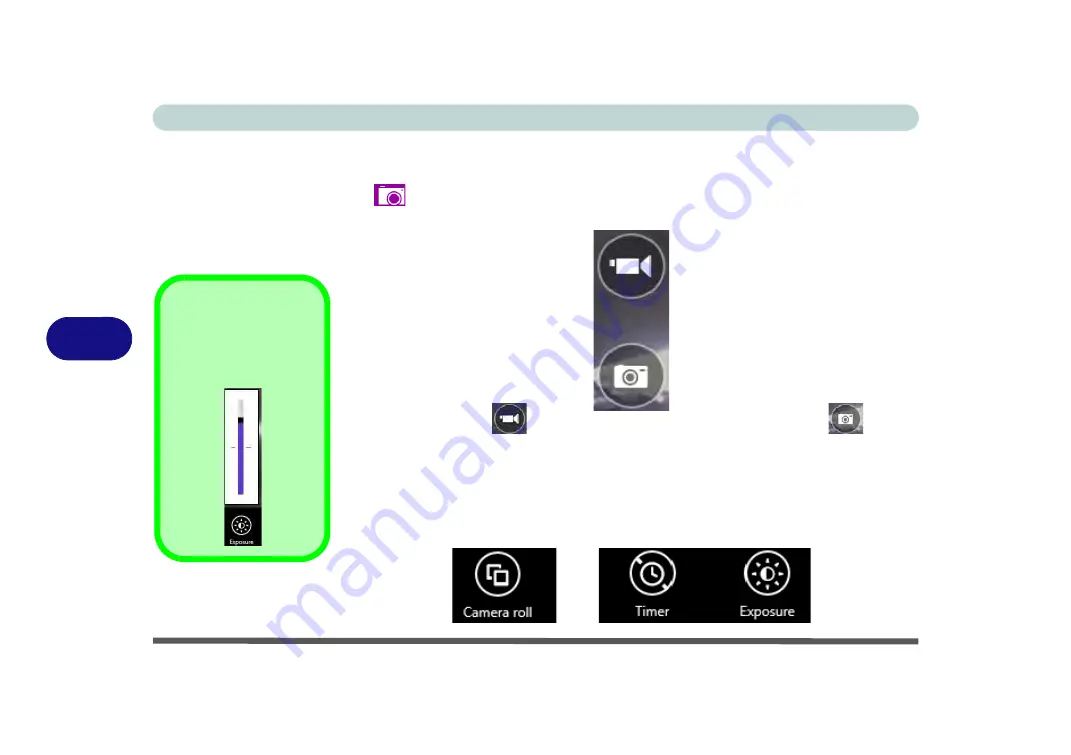
Modules
6 - 18 PC Camera Module
6
Camera App
1.
Run the
Camera
app from the Start screen by clicking on the
Camera
app icon
.
2.
The camera interface will display two buttons on the right side of the screen.
3.
The upper button
is used to record video, and the lower button
is used
to take still pictures.
4.
Right-click
on the screen to bring up menu buttons at the bottom of the screen.
5.
These buttons enable you to access the
camera roll
(where captured pictures and
video are displayed), set the
timer
(the time period before capture begins; 3
seconds, 10 seconds or Off) and set the exposure level using the slider to obtain
the best results.
Figure 6 - 9
Camera App
Buttons
Exposure
Use the slider to adjust
the Exposure level.
Figure 6 - 10
Camera Options
Summary of Contents for S7 Pro
Page 1: ...USER MANUAL S7 Pro Mobile Server...
Page 2: ......
Page 20: ...XVIII Preface...
Page 78: ...Quick Start Guide 1 44 1...
Page 114: ...Power Management 3 22 3...
Page 274: ...Control Center Flexikey B 30 B...































