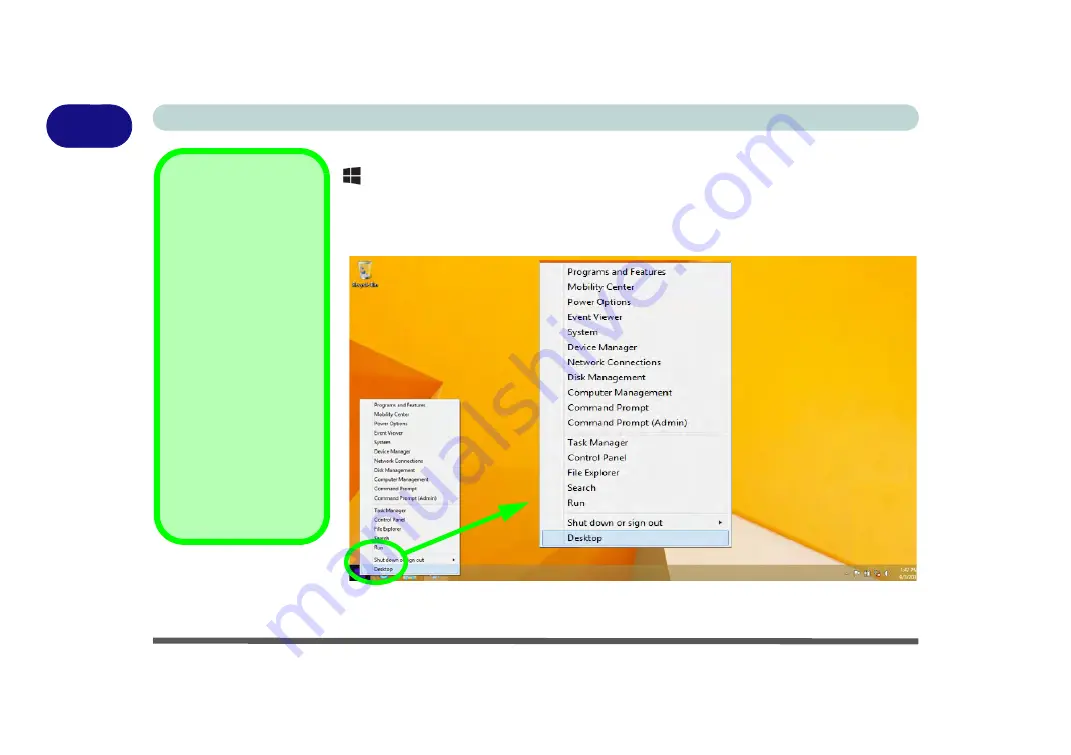
1 - 30 Windows 8.1 Control Panel
Quick Start Guide
1
Right-click
the
Start button
in the
Desktop
app (or use the
Windows Logo Key
+ X
key combination) to bring up an advanced context menu of useful features
such as Control Panel, Programs and Features, Power Options, Task Manager,
Search, File Explorer, Command Prompt, Device Manager and Network Connec-
tions etc.
Figure 1 - 20
- Advanced Context Menu (Right-Click Start Button)
Display Most
Recently Used
Apps
If you are in the
Start
screen,
Desktop
or an
app you can move your
mouse to the upper left
corner of the screen to
get back to the most re-
cently used app.
To view all the most re-
cently used Apps hover
over the top left of the
screen and then move
the mouse down along
the left side of the
screen to display the
list.
Move the mouse to the bottom left of the screen
and right-click the Start button to access the menu.
Summary of Contents for S7 Pro
Page 1: ...USER MANUAL S7 Pro Mobile Server...
Page 2: ......
Page 20: ...XVIII Preface...
Page 78: ...Quick Start Guide 1 44 1...
Page 114: ...Power Management 3 22 3...
Page 274: ...Control Center Flexikey B 30 B...

































