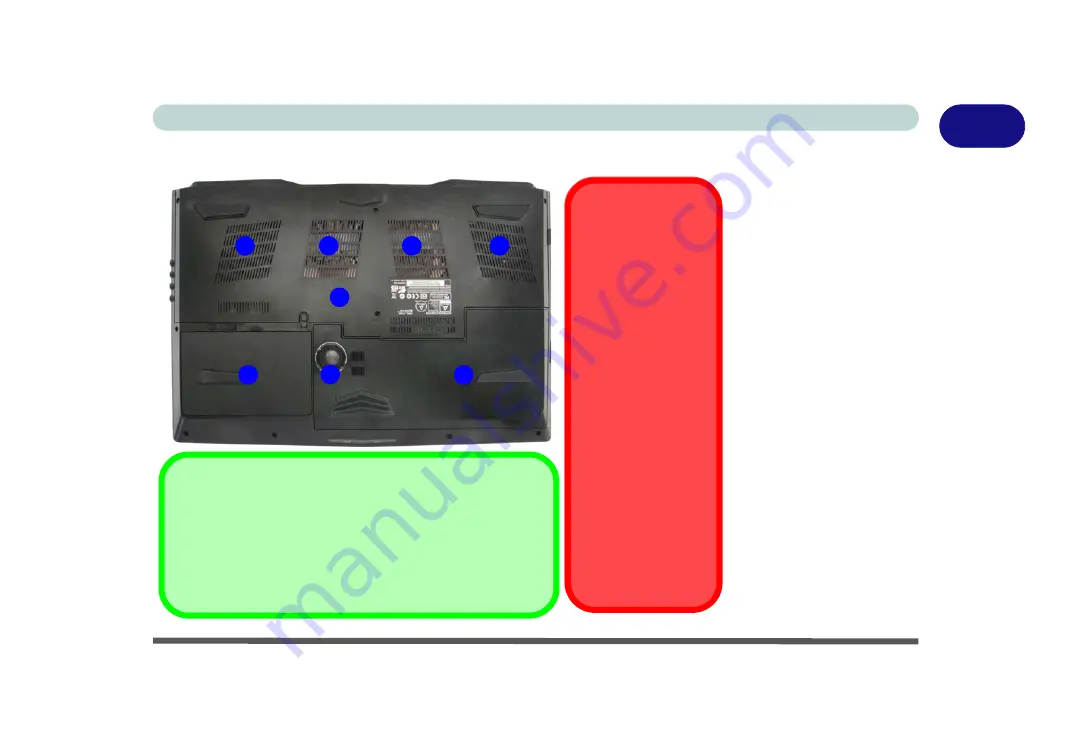
Bottom View - Model B 1 - 25
Quick Start Guide
1
Bottom View
- Model B
Figure 1 - 16
Bottom View
Model B
1. Fan Outlet/Intake
2. Component Bay
Cover
3. Battery
4. Hard Disk Bay
Cover
5. Built-in Subwoofer
Speaker
1
Battery Information
Always completely discharge, then fully charge, a new battery
before using it. Completely discharge and charge the battery
at least once every 30 days or after about 20 partial discharg-
es. See
“Battery Information” on page 3 - 14
for full instruc-
tions.
1
1
1
4
3
Overheating
To prevent your comput-
er from overheating
make sure nothing
blocks the vent(s)/fan in-
take(s) while the com-
puter is in use.
Bottom Cover Removal
Warning
Do not remove any cov-
er(s) and /or screw(s) for
the purposes of device
upgrade as this may vio-
late the terms of your
warranty.
If you need to replace/re-
move the hard disk/
RAM/optical device etc.,
for any reason, please
contact your distributor/
supplier for further infor-
mation.
2
5
Summary of Contents for S7 Pro
Page 1: ...USER MANUAL S7 Pro Mobile Server...
Page 2: ......
Page 20: ...XVIII Preface...
Page 78: ...Quick Start Guide 1 44 1...
Page 114: ...Power Management 3 22 3...
Page 274: ...Control Center Flexikey B 30 B...






























