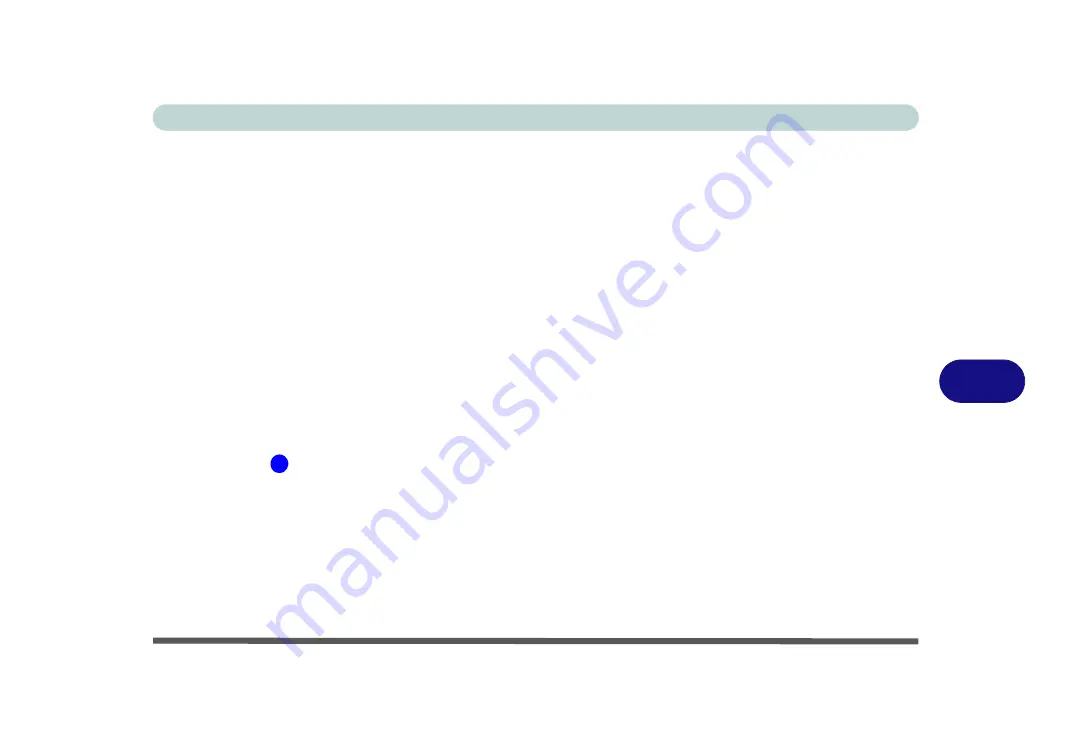
Troubleshooting
Thunderbolt Support 7 - 15
7
Thunderbolt Support
You can
enable/disable
Thunderbolt support (and set the security level) in the
BIOS/Aptio Setup Utility
. It is
enabled in Legacy Mode by default.
1.
Restart the computer.
2.
Enter the
Aptio Setup Utility
(BIOS) by pressing
F2
at startup.
3.
Use the arrow keys to select the
Advanced
menu.
4.
Select
Intel(R) Thunderbolt
and press
Enter.
5.
Select
Intel(R) Thunderbolt Technology,
press Enter and select
Enabled/Disabled
.
6.
If Enabled select
Security Level
and press Enter.
7.
Select the level required from the menu and press Enter after making the selection:
•
Legacy mode
will allow any devices to be connected.
•
You can set the port to allow only devices with a
Unique ID
to connect.
•
If you set a
one time saved key
to ensure only approved devices can connect.
•
Setting the port to
DP++
will only allow display devices to connect to the port, and no data connections will be
allowed.
If you want to use the Thunderbolt port for display only then you must set this as the security level, and
DisplayPort2
(
in
will then be turned off
.
8.
Press
F4
to save any changes made and restart the computer.
Ejecting Thunderbolt Devices
To prevent system problems
do not simply pull the cable out from the Thunderbolt port
. Go to the notifica-
tion area of the taskbar in the Desktop app and click on the
Safely Remove Hardware and Eject Media
icon.
6
Summary of Contents for Sky X6
Page 1: ...EUROCOM Sky X6 model b ...
Page 2: ......
Page 20: ...XVIII Preface ...
Page 76: ...Quick Start Guide 1 42 1 ...
Page 224: ...Modules 6 80 6 ...
Page 240: ...Troubleshooting 7 16 7 ...
Page 314: ...NVIDIA Video Driver Controls C 32 C ...
Page 320: ...Specifications D 6 D ...
































