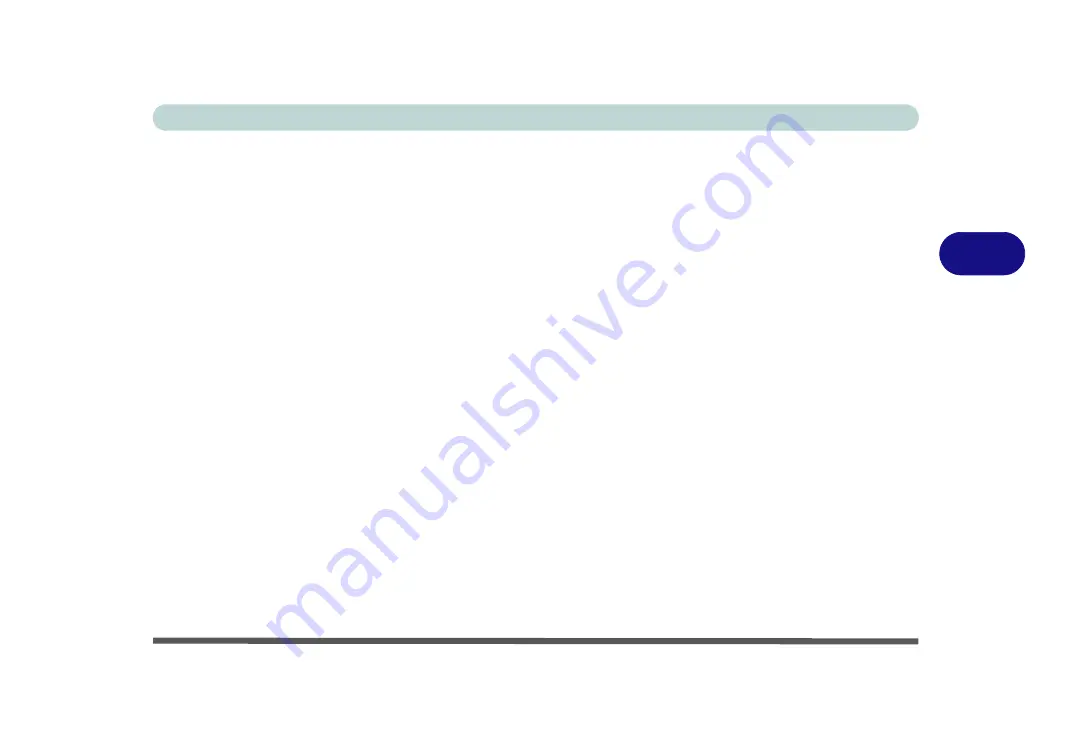
Drivers & Utilities
Driver Installation 4 - 5
4
Manual Driver Installation
Click
Browse CD/DVD
(button) in the
Drivers Install-
er
application and browse to the executable file in the
appropriate driver folder.
Windows Update
After installing all the drivers make sure you enable
Check for updates
(
Settings > Update & security >
Check for updates
) in order to get all the latest secu-
rity updates etc. (all updates will include the latest
hot-
fixes
from Microsoft). See
“Windows Update” on
page 4 - 9
for instructions.
Updating/Reinstalling Individual Drivers
If you wish to update/reinstall individual drivers it
may be necessary to uninstall the original driver.To do
this go to the
Control Panel
in the
Windows OS
and
double-click the
Programs
icon (
Programs > Unin-
stall a program
). Click to select the driver
(if it is not
listed see below) and click
Uninstall
, and then follow
the on screen prompts (it may be necessary to restart
the computer). Reinstall the driver as outlined in this
chapter.
If the driver is not listed in the
Programs and Fea-
tures
menu:
1.
Go to the
Control Panel
).
2.
Double-click
Device Manager
(
Hardware and
Sound > Devices and Printers > Device
Manager
).
3.
Double-click the
device
you wish to update/reinstall
the driver for (you may need to click “+” to expand
the selection).
4.
Click
Driver
(tab) and click the
Update Driver
or
Uninstall
button and follow the on screen prompts.
Summary of Contents for Sky X6
Page 1: ...EUROCOM Sky X6 model b ...
Page 2: ......
Page 20: ...XVIII Preface ...
Page 76: ...Quick Start Guide 1 42 1 ...
Page 224: ...Modules 6 80 6 ...
Page 240: ...Troubleshooting 7 16 7 ...
Page 314: ...NVIDIA Video Driver Controls C 32 C ...
Page 320: ...Specifications D 6 D ...






























