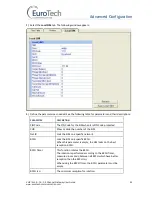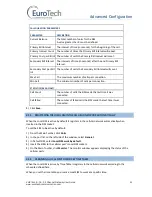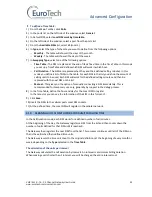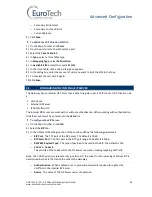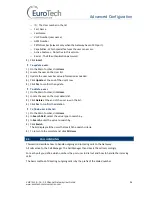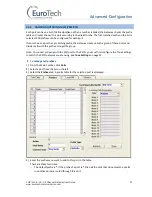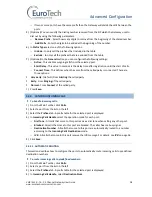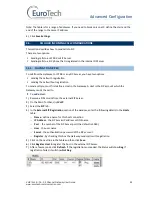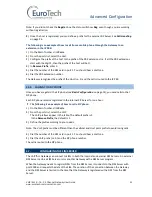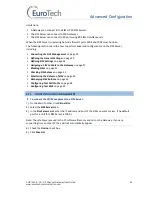Basic System Setup
VoIP²ALL 8 - 16 - 24 Channel Gateway User Guide
www.eurotech-communication.com
17
2)
Send a call from your SIP to the Gateway.
3)
Check the monitor to see that the number was dialed correctly and the call was connected.
Troubleshooting
In case the call was not connected, check the following:
Confirm that the number was compatible with the network by dialing this number directly from
your mobile phone.
If you see that the number is not accepted, reconfigure the port prefix table to allow this
number. See
Prefix Configuration (Call Handling)
on page 15.
If the call is not displayed on the monitor:
Change the prefix of this port to
*
and retry.
If the call is accepted but not connected - reconfigure the port prefix and retry.
If the call is still not displayed - check that this prefix is not assigned to another port (i.e. VoIP,
H323, Host). If so, reconfigure that port's prefix so it does not conflict and retry.
If the call is still not displayed - check that the SIP ports are forwarded to the Gateway,
specifically port 5060 to 6066.
If the call is connected but there is no audio:
Check that the ports are forwarded to the Gateway, specifically port 5060 to 6066.
Check the audio directly with a SIP phone by bypassing the IP PBX.
Testing a port with a VoIP phone
Perform the following test to ensure that your audio is functional by bypassing the public IP.
To register a VoIP phone in the Gateway :
1)
Open the VoIP phone configuration.
2)
Configure the VoIP phone according to the following parameters:
The
SIP Server IP Address
- the IP address of the Gateway
The
User ID
(optional) - the defined user name for this SIP client
The
Authentication Password
(optional) - the defined password for this SIP client
3)
Save the configuration settings.
To call from your VoIP phone through the Gateway to cellular network:
1)
In the port you wish to use, configure the prefix to
*
. See
Prefix Configuration (Call Handling)
on
page 15.
2)
Dial the number of the mobile phone.
The call is routed to the mobile phone through the port.
3)
Check that the audio in the local network is functional.
If so, then the Gateway is functional and the audio problem is caused because ports 5060 to 6066
are not accessible from the public IP. Check your IP settings.
3.1.7.
WHAT'S NEXT?
After you have completed the installation and basic system setup, you can choose to perform the
following: