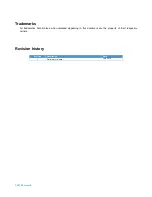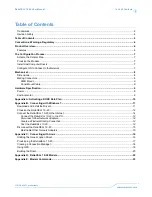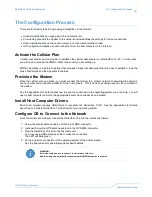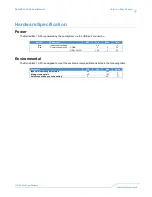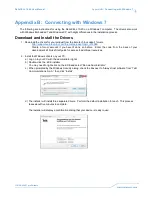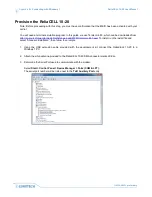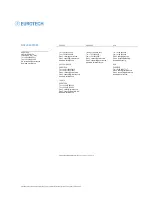Appendix
B: Connecting with Windows 7
ReliaCELL 10-20 User Manual
14
110128-90021, preliminary
Connect the ReliaCELL 10-20 to the Internet
Your ReliaCELL 10-20 must be provisioned and activated before performing these steps.
Connect the ReliaCELL 10-20 to the PC
Connect the USB extension cable between the ReliaCELL 10-20 and the PC.
Disconnect Other Network Adapters
During testing, disconnect other active network adapters to route all traffic through the ReliaCELL 10-20. You will
re-enable them at the end of testing:
1. Select Start > Control Panel > Network and Internet > Network and Sharing Center > View Your Active
Networks > Connect or Disconnect
2. Highlight any active Network connections.
3. Click “Disconnect.”
Create a Windows Dial-Up Connection
1.
Select Start > Control Panel > Network and Sharing Center > Set Up a New Connection or Network >
Connect To the Internet
2.
Set Up a New Connection Anyway > select Dial-Up
3.
Enter the model and carrier-specific connection dial-up phone number:
Connection Name
Dial-up Phone Number
ReliaCELL 10-20-30 (Verizon CDMA)
#777
Test the ReliaCELL 10-20
1. Click Start > Control Panel > Network and Sharing Center > View Your Active Networks > Connect or
Disconnect
2.
Select the “ReliaCELL 10-20-30” Dial-up connection and Click “Connect”.
3.
A “Registering…” message will appear and last about a minute while the modem registers on the network.
4.
From the Windows command line (Start > <cmd><Enter>), type the following commands:
ping google.com
tracert google.com
5.
The trace-route will likely show cellular-carrier-specific domains in the early portions of the trace.
E.g. myvzw.com for Verizon.
WARNING!
Select the tools you use to connect to the Internet with care.
Web browsing can potentially consume monthly M2M data plans in minutes.
6. To see the amount of data used in the current session:
Select Start > Control Panel > Network and Sharing Center > Change Adapter Settings > (click Telit
adapter) > Status
Summary of Contents for 10-20-20
Page 24: ......