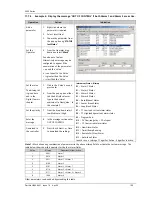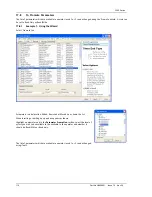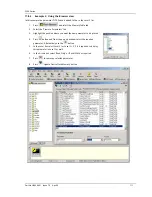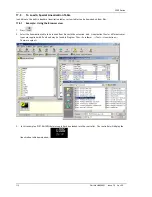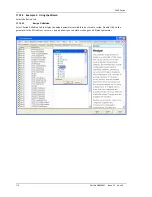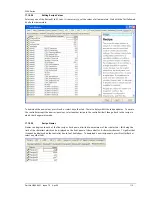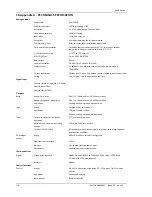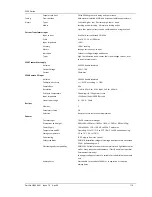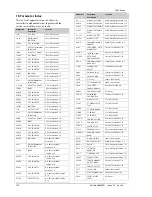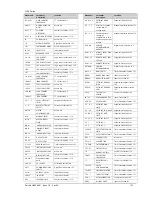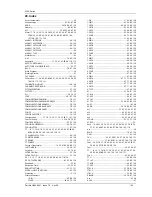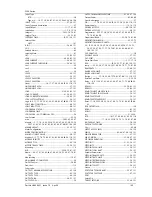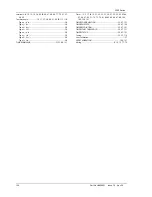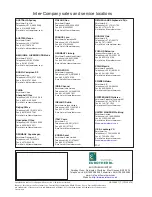3200 Series
Part No HA028651 Issue 7.0 Apr-09 117
17.12
Cloning
The cloning feature allows the configuration and parameter settings of one instrument to be copied into another.
Alternatively a configuration may be saved to file and this used to download to connected instruments. The feature
allows new instruments to be rapidly set up using a known reference source or standard instrument. Every parameter and
parameter value is downloaded to the new instrument which means that if the new instrument is used as a replacement it
will contain exactly the same information as the original. Cloning is generally only possible if the following applies:
•
The target instrument has the same hardware configuration as the source instrument
•
The target instrument firmware (i.e. Software built into the instrument) is the same as or a later version than that of
the source instrument. The instrument firmware version is displayed on the instrument when power is applied.
•
Generally, cloning will copy all operational, engineering and configuration parameters that are writable.
The
communications address is not copied.
Every effort has been made to ensure that the information contained within the clone files is a replica of that configured
in the instrument. It is the users responsibility to ensure that the information cloned from one instrument to another is
correct for the process to be controlled, and that all parameters are correctly replicated into the target instrument.
Below is a brief description of how to use this feature. Further details are available in the iTools Handbook.
17.12.1
Save to File
The configuration of the controller made in the previous sections may be saved as a clone file. This file can then be used
to download the configuration to further instruments.
From the File menu use ‘Save to File’ or use the ‘Save’ button on the Toolbar.
17.12.2
To Clone a New Controller
Connect the new controller to iTools and Scan to find this instrument as described at the beginning of this chapter.
From the File menu select ‘Load Values From File’ or select ‘Load’ from the toolbar. Choose the required file and follow
the instruction. The new instrument will be configured to this file.