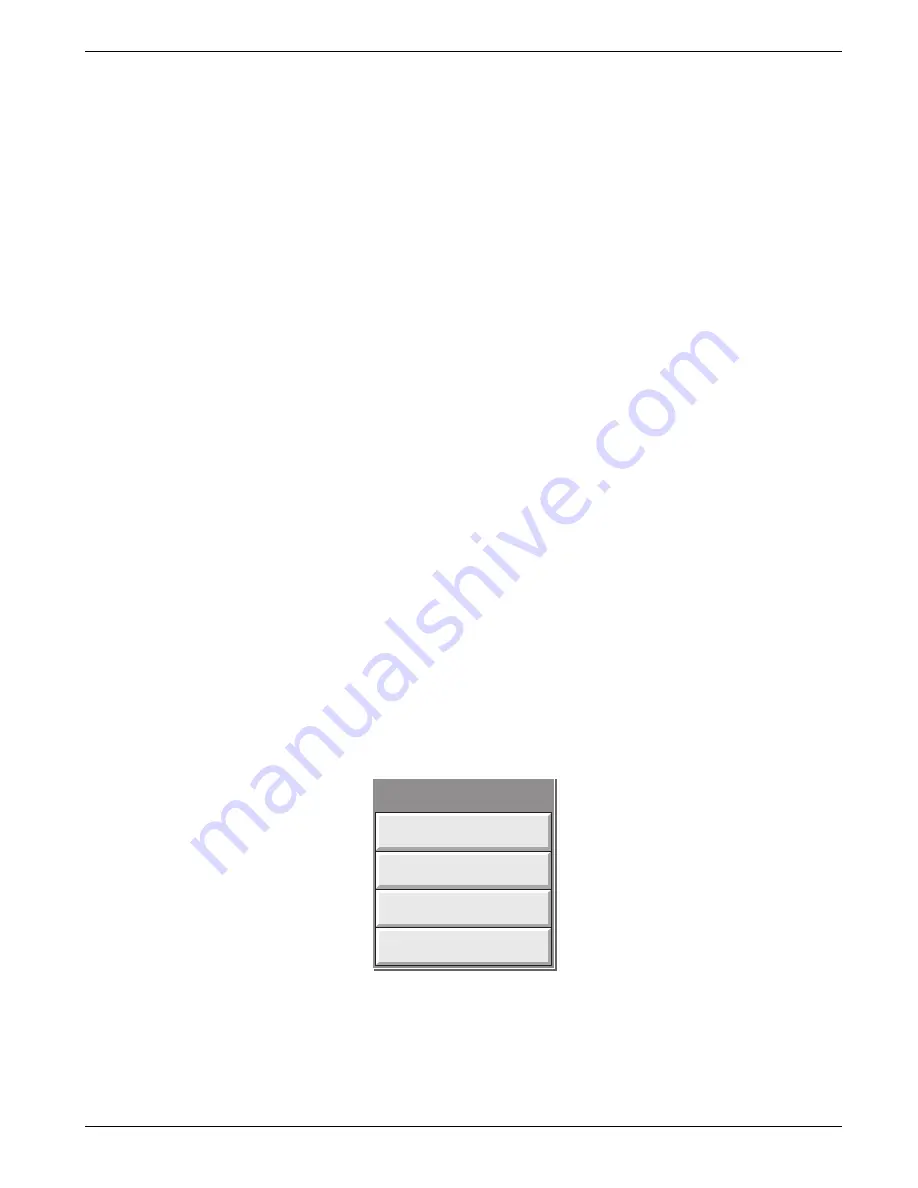
100 MM GRAPHICS RECORDER: USER GUIDE
User Guide
Page 25
HA027271
Issue 12 Mar 04
3.4 DISPLAY MODES
The display modes described below allow process values (input channels, totalisers etc. - known collectively as
points) for the current group to be displayed as vertical or horizontal 'chart' traces (Trend modes), as bargraphs (verti-
cal or horizontal) or as numeric values. The display mode associated with the home page is Group 1, Vertical Trend
when dispatched, but any of the other display modes can be selected as the home page in
tion 4.3.4. The current display mode can be changed using the
key. The
key returns the
user to the Home page from anywhere in the Operator or Configuration pages in the recorder.
3.4.1 Vertical Trend display
This (default) display (
) shows each point in the display group as though it were being traced on a white
chart. (It is possible to display on a black 'chart' instead, by selecting Dark Trend Background in
). In either case, some thought should be given to trace colours selected in channel configuration. When se-
lected, dark background applies both to vertical and horizontal trend display modes for both Groups.
One of the channels is said to be the 'current' or 'scale' channel. This channel is identified by its diamond shaped pen
icon and by its descriptor, digital value and scale being displayed on a 'current-channel faceplate' across the full width
of the chart. Faceplates for all the group channels can be displayed, by using the Faceplates On/Off key in the option
menu. If selected On, faceplates (showing colour, descriptor, digital value and units) for all the group's channels ap-
pear either above the current channel's faceplate (one or two points in group) or at the right hand edge of the screen
(three or more points in the group). If there are more than six points in the group, a scroll bar also appears allowing
hidden faceplates to be viewed.
Each channel in the display group becomes the 'current' channel, in turn, for approximately 10 seconds – i.e. the chan-
nels are cycled-through, starting with the lowest numbered channel. Once the final channel in the group has been
displayed for 10 seconds, the lowest numbered channel is returned to and the sequence repeats. This scrolling process
can be stopped using the Channel Cycling key in the Option menu.
To select a particular channel to be the current channel, the relevant pen icon can be touched. To cycle through the
channels manually, the faceplate area is touched repeatedly until the required channel is reached.
If a channel is included in the display group but its status is 'not good' for some reason, then its pen icon is hollow.
Figure 3.4.1a Option menu
Enter History
Channel Cycling On
Faceplates On/Off
Note
Option Menu
















































