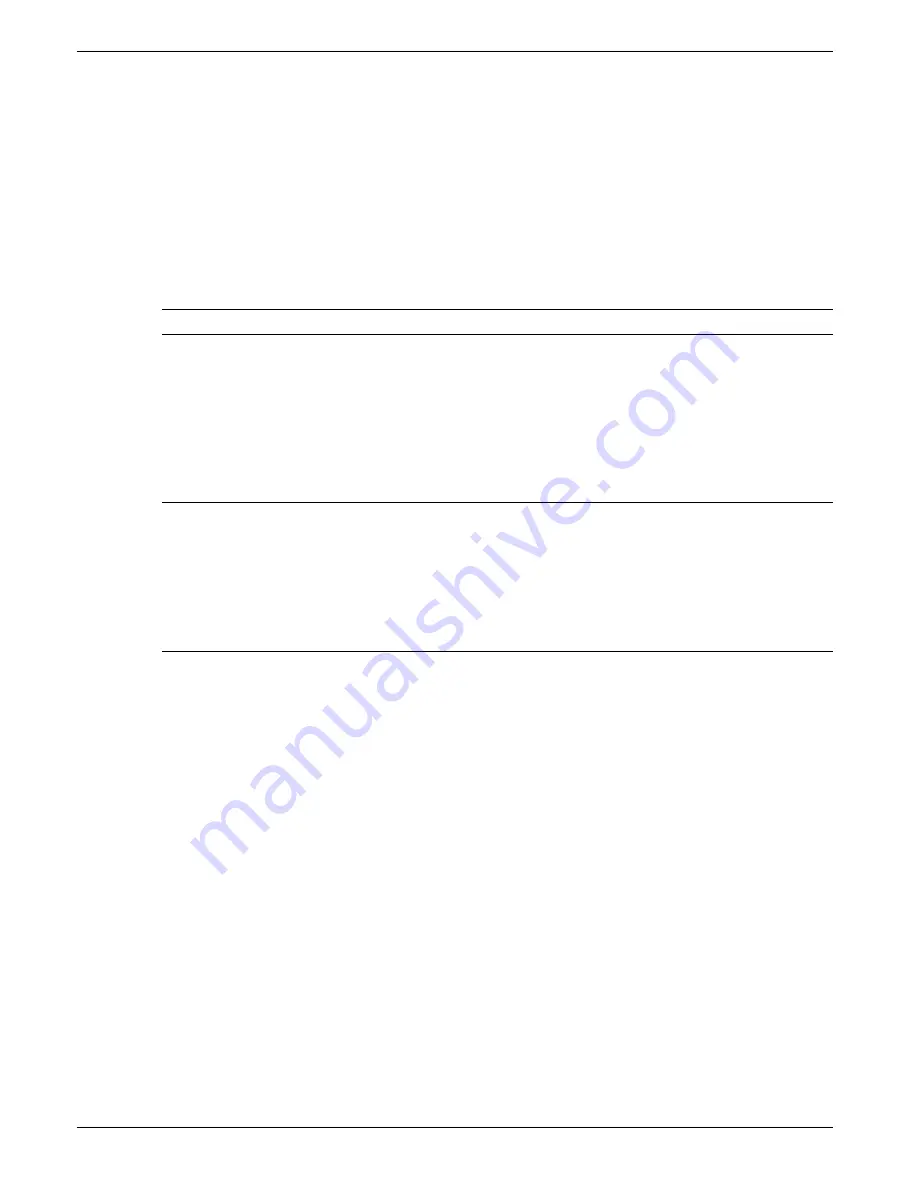
100 MM GRAPHICS RECORDER: USER GUIDE
HA027271
Issue 12 Mar 04
User Guide
Page 26
3.4.1 VERTICAL TREND DISPLAY (Cont.)
TIME CHANGE RECORDS
For vertical trend mode only, a line is drawn across the width of the chart whenever a time discontinuity in the record
occurs. These lines are volatile in real-time i.e. they disappear if the display mode is changed, or if a configuration
page is called etc.
Red line
A red line is drawn on the trend history chart at power up.
Blue line
A blue line indicates that recording has been disable/enabled in Group Configuration
, or
by a recording job (
).
Green line
A green line appears if there has been a time change as a result of a clock job (
synchronisation or by the operator physically changing the recorder time.
Note: Changes from standard time to daylight saving time and back again are not 'green lined' in this way
TREND HISTORY
Trend history, allows the user to view the history of the display group. The maximum amount that can be recalled
depends on a number of factors, including how many points are configured, how rapidly the traces are changing and
so on. At a recording rate of 20mm/hour (see
group configuration - section 4.3.2
), with all channels configured, a
minimum of 30 day's worth of traces is available for viewing, provided that the group contents are not re-configured
during this period (in which case, the history starts at the end of the re-configuration). The amount of trace visible on
the screen depends on the recording rate - the higher the rate, the less trace is visible at any one time.
Notes
1
Trend history is not available for groups with 'Recording Enable' disabled (Group configuration - section
4.3.2).
2
Channel cycling is inhibited in Trend History Mode. To increment the current channel, touch the
faceplate.
3
Group faceplates are not displayed in History Mode.
4.
With A/B switching selected, traces are displayed with the 'A' or 'B' span/zone, colour settings etc. ob-
taining at the cursor time. See sections
for more details of A/B switching.
To enter Trend History, the Root Menu Options key can be used (as shown in figure 3.4.1), or the trace area of the
screen can be continuously touched until the screen blanks prior to re-drawing. A 'Preparing History, please wait' mes-
sage appears whilst the re-drawing calculation is taking place. Although tracing stops whilst trend history mode is
active, no data is lost - Process Variable values are still saved in the recorder memory and alarms are still scanned-for
and any associated action taken.
The History display is similar to the real-time trend display, with the addition of a slider control and up and down
keys for selecting that part of trend history which is to be displayed. The controls are used as follows:
1
Touching the up/down key causes the record to move an incremental amount.
2
Holding the up/down key continuously, causes continuous movement.
3
Touching the bar above or below the slider causes a page-height shift.
4
Touching and dragging the slider, whilst observing the time/date display, allows the user to select the section of
history exactly.
On first entry to the History mode, the channel value and the time and date shown in the faceplate are those at the top
edge of the chart. Touching the screen causes a cursor to appear at point of screen contact. This cursor can be
touched and dragged up and down the screen to provide a reference point on the current trace. The displayed value
date and time refer to the cursor intersection with the current channel. To return to real-time trending, the Options key
in the root menu is operated, followed by 'Exit History'.
















































