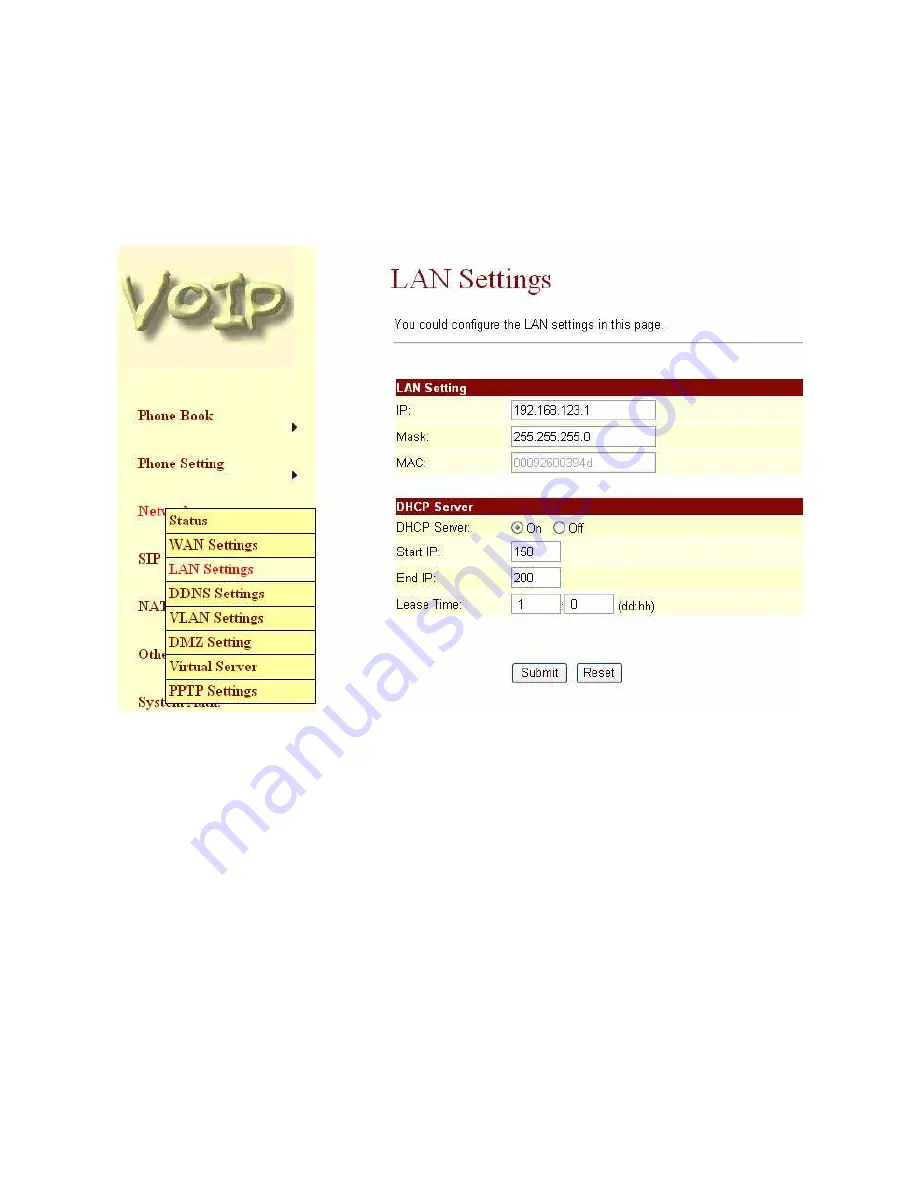
LAN Settings
8.41. The default IP address is 192.168.123.1 for UTG7100-IP , with Net Mask 255.255.255.0., and
DHCP Server enabled. The IP addresses for DHCP are from 150 to 200.
8.42. Connect your PC to the PC port, set your PC as DHCP Client mode, and then the PC will get an IP
address from the UTG7100-IP automatically.
8.43. When you finished the setting, please click the Submit button.
20
Summary of Contents for UTG7100-IP Series
Page 1: ...UTG7100 IP Series SIP VoIP Telephone User Manual V1 1t 1 ...
Page 8: ...8 ...
Page 15: ...15 ...
Page 23: ...23 ...
Page 24: ...DMZ Setting 8 52 The DMZ can be enabled disabled and configured in this page 24 ...
Page 27: ...27 ...
















































