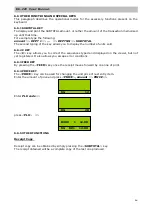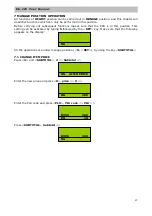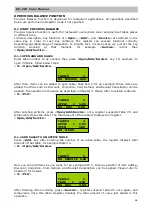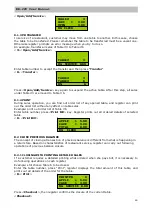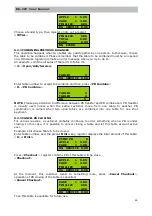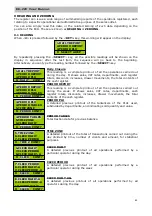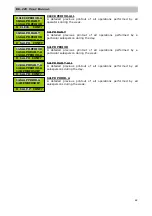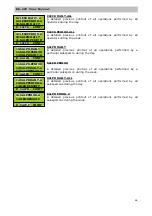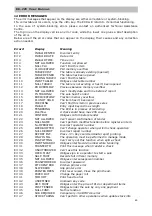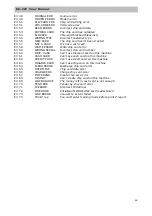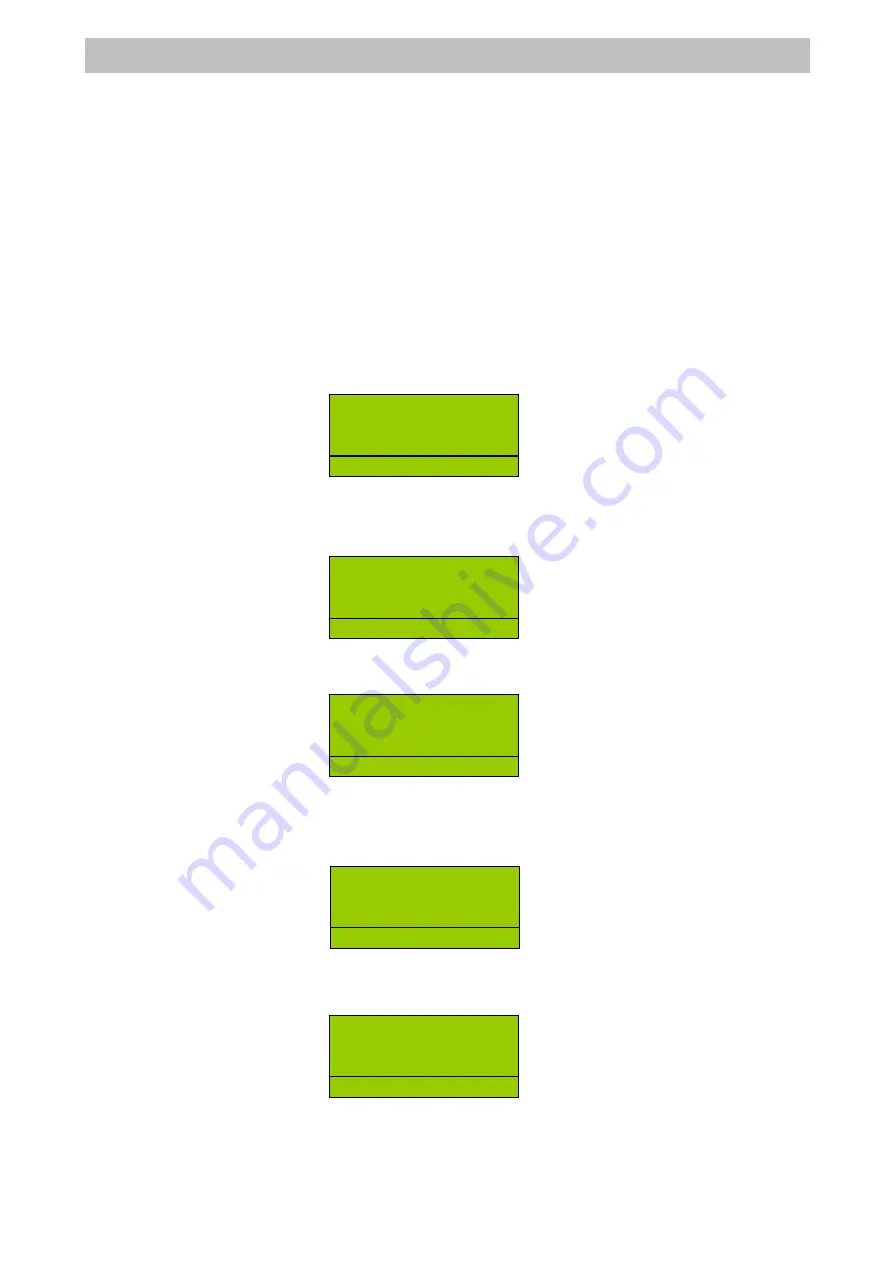
18
ER-220 User Manual
8 PREVIOUS BALANCE FUNCTION
Previous Balance function is developed for restaurant applications. All operations described
below are performed in Register mode if not specified.
8.1 START PREVIOUS BALANCE
Previous balance function is useful for restaurant users where order and payment takes places
in different time.
In below description, key functions of <Open>, <Add>, and <Service> are defined on the
same key in order to save key numbers. The register can execute functions correctly
depending operating stage of transaction. To simplify text, in some cases, we just list the key
function working at that moment, for example <Service> rather than
<Open/Add/Service>.
8.1.1 OPEN AND ADD SALES
Enter table number to be opened, then press <Open/Add/Service> key. For example, to
open #3 Table, follow below steps:
<3> <Open/Add/Service>
After then, items can be added to open table. Take PLU 2 for an example. When items are
added, functions such as Discount, Correction, Void, Refund, and Receipt Cancellation can be
applied. The operation is the same as described in Chapter 3. Please refer to related contents.
<2> <PLU>
After entering all items, press <Open/Add/Service> once, register suspends Table #3, and
temporarily closes the order. The total amount of this table is displayed on register.
<Open/Add/Service>
8.1.2 ADD SALES TO AN ACTIVE TABLE
Press <Add> key after entering the number of an active table, the register displays total
amount of that table, for example Table #3.
<3> <Open/Add/Service>
Now you can add items as you want, for an example PLU 3. During operation of item adding,
Discount, Correction, Void, Refund, and Receipt Cancellation can be applied. Please refer to
Chapter 3 for details.
<3> <PLU>
After finishing items entering, press <Service>, register suspend Table #3 once again, and
temporarily close this table. Register displays the total amount of value just added in this
operation.
TABLE# 3
RG SERVICE 0.00
TALBE# 3
APPLE 1 5.00
RG D02 5.00
TALBE# 3
APPLE 1 5.00
OPEN 5.00
RG CLERK
TABLE# 3
RG SERVICE 5.00
TABLE# 3
CAKE 1 3.00
RG D03 3.00