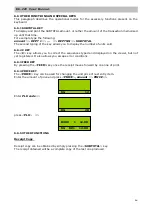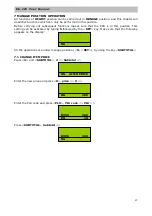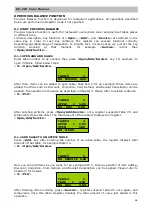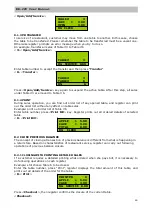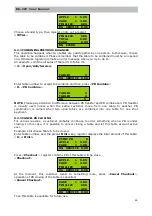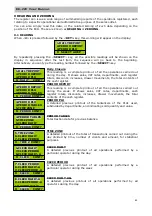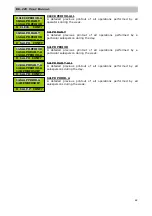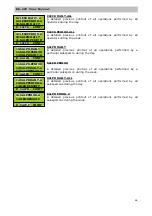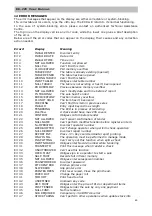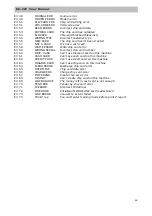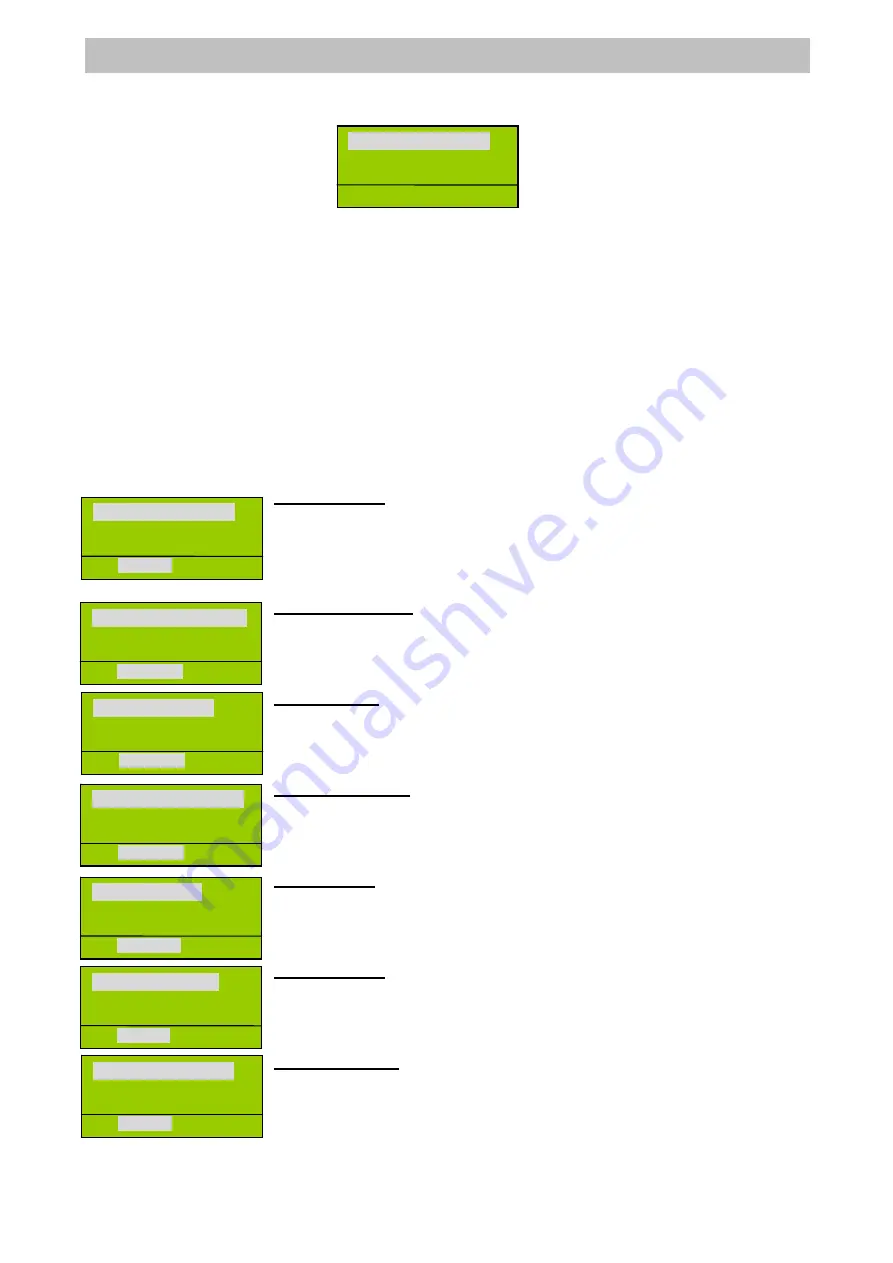
23
ER-220 User Manual
9.2 ZEROING
When the <3> key is pressed followed by the <KEY> key, the following will appear on the
display:
To access zero resetting simply press the <SELECT> key. You then enter the ZERO
RESETTINGS menu.
As previously seen for the readings, by repeatedly hitting the <SELECT> or
<→>
key, all the
possible zero resetting will appear in sequence on the display; after the last item, the
sequence will go back to the beginning. Alternatively you can type the number of the zero
resetting followed by the <SELECT>key.
To select the zero resetting required, simply press the <ENTER> key when it appears on the
display.
The zero resetting is divided into daily and periodical. The periodical ones allow you to
accumulate totalizator independently of the daily ones, and for this reason they can be set to
zero separately.
The types of zero resetting available and the relevant symbols that appear on the display are
shown below.
Daily Closure
This reading is a complete printout of all the operations carried out
during a day. It shows sales, VAT rates, departments, cash register
totals, discounts, increases, drawer movements, the total contents of
the cash register. For the fiscal register, must print the daily Z Closure
before sales a day
PERIOD REPORT
This reading is a complete printout of all the operations carried out
during the week. It shows sales, VAT rates, departments, cash
register totals, discounts, increases, drawer movements, the total
contents of the cash register.
PERIOD PLU
A detailed previous printout of the tantalisers of the PLUs used,
subdivided by departments, and indicating sold quantity and value.
PERIOD TABLES
Total traction data for previous balance.
TIMW ZONE
A detailed printout of the total of transactions carried out during the
day divided by time, number of clients and amount, for statistical
purposes.
CLECK DAILY
A detailed previous printout of all operations performed by a
particular operator during the day.
CLECK PERIOD
A detailed previous printout of all operations performed by a
particular operator during the week.
1.DAILY REPORT
2.PERIOD REPORT
3.PERIOD PLU
Z DAILY CONF?
2.PERIOD REPORT
3.PERIOD PLU
4.PERIOD TABLES
Z PERIOD CONF?
3.PERIOD PLU
4.PERIOD TABLES
5.TIME ZONE
Z PERIOD CONF?
4.PERIOD TABLES
5.TIME ZONE
6.CLERK DAILY
Z PERIOD CONF?
5.TIME ZONE
6.CLECK DAILY
7.CLECK PERIOD
Z TIME Z CONF?
6.CLECK DAILY
7.CLECK PERIOD
8.CLECK DAILY-A
Z CLECK CONF?
7.CLECK PERIOD
8.CLECK DAILY-A
9.CLECKPERIOD-A
Z CLECK CONF?
1.DAILY REPORT
2.PERIOD REPORT
3.PERIOD PLU
Z SELECT A REP