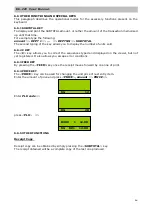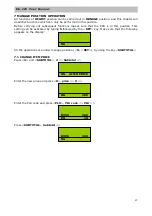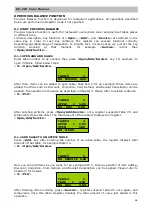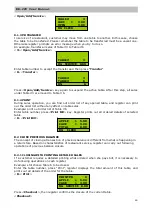4
ER-220 User Manual
5 OPERATOR DISPLAY, KEYBOARD, CUSTOMER DISPLAY
ECR keyboard is constituted of keys, which allow access to the sales, reading, resetting and
programming functions. A special guide leads the user through the operations.
The keyboard configuration can be customised according to the user’s needs, which
means that the number of keys can be increased or reduced at leisure. The latter
function, which modifies the overall functionality of the ECR, can only be
implemented by calling technical assistance.
5.1 MAIN KEYS
¾
Number Keys
The keys 0, 1, 2, 3, 4, 5, 6, 7, 8, 9, 00 are used for the normal entering of sums or codes.
They also allow access to the alphabetic.
¾
Special Keys
The keys <ENTER>, <SELECT> and <END> are used to simplify the programming and for
zeroing the ECR.
In the reading, zeroing and programming positions, and for some registering functions, they
take on the following meaning:
SUBTOTAL
=> SELECT (selection of one of the menu items)
CASH
=> ENTER (accepting the selection)
CURRENCY => END
(end of operations)
¾
<KEY>
It is possible to set the ECR in five different ways through the <KEY> key. In order to obtain
the different positions, it is necessary – with the ECR switched on – to press keys 1, 2, 3, 4, 5
before pressing the <KEY>key. This way the ECR will start in one of the following settings:
POSITION OFF: Position OFF deactivates the ECR. With the ECR switched on – simply
press the <KEY> key. To restart the ECR, just press again.
POSITION RG: The REGISTER position is set by pressing keys <1> and <KEY> in
sequence. This position allows all the routine functions of sales and storage to be
performed.
POSITION X: The READING position is set by pressing keys <2> and <KEY> in
sequence. This position allows performing all readings retrievable at any time of the
day.
POSITION Z: The CLOSURE position is set by pressing keys <3> and <KEY> in
sequence. This position allows to perform end-of-day zeroing and to reset all the serial
numbers of the cash register; it also provides a printout and the zeroing of totalizer s.
Note that this position is used for the daily closure.
POSITION SET: The PROGRAMMING position is set by pressing keys <4> and
<KEY> in sequence and allows access to ECR programming.
ECR LOCKED
PRESS<MODELOCK>
RG
1.DAILY REPORT
2.PERIOD REPORT
3.PERIOD PLU
X SELECT A REP
1.DAILY REPORT
2.PERIOD REPORT
3.PERIOD PLU
Z SELECT A REP