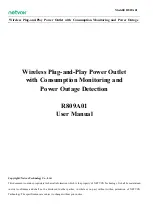Parameter Settings
Indoor use in dry location
Specification
Z-Wave Network Configuration
(LED flashes twice when the configuration parameter changed.)
Support 2 groups, each group max support 5 devices
Group 1 lifeline
Group 2 Left outlet send basic set.
Parameter =1, size =1 byte,
value=00(default) --- LED is On when switch(light) is On.
value=01--- LED is On when the switch(light) is Off.
value=02 --- LED is disabled
This parameter can access you to choose the LED indicator to be on when the switch
(light) is on/off, or LED indicator remains on/off all times. (LED flashes twice when the
configuration parameter changed.)
Operation: quickly press 6x: change parameter
This parameter can access you to set a timer to make the switch turn off automatically
after the switch turns on.The numberentered as value corresponds to number of
(LED flashes 3 times when the configuration parameter changed.)
--- Parameter =2, Size=4
,
Value: 0– 65535(minutes);
Value=0(default) disable --- turn off the outlet.
minutes. Operation: Set up on the hub.
This parameter can access you to set a timer to make the switch turn on
automatically after the switch turned on.The numberentered as value
(LED flashes 3 times when the configuration parameter changed.)
--- Parameter =4, Size=4, Value: 0– 65535(minutes);
Value=0(default) disable --- turn on the outlet
corresponds to number of minutes. Operation: Set up on the hub.
Adding Device To Z-Wave Network
Again: If you have issues with pairing / including, please move the device as close as
possible to the hub and try again--you can move to your final location when completed.
Note: If the manual button doesn't light up after pressing 3 times, please reset the
device: click the button twice quickly then hold it at least 10 seconds.
This operation could be done when manual control is functional--single press can turn
on/off the lamp.
2. Once the controller is ready to add your device, press the Manual/ Program button
on the smart plug 3 times quickly. The blue LED will flash quickly.
1. Follow the instructions for your Z-Wave certified controller to add a device to the
Z-Wave network.
completed control to turn your fixture ON / OFF according to groups, schedules and
interactive automation programmed by your controller. If your Z-Wave certified contr-
oller features remote access, you can control your fixture from your mobile devices.
Auto-add mode: LED will flash within 30 seconds after the first plug. Now, you have
1. Follow the instructions for your Z-Wave certified controller to remove a device
from the Z-Wave network.
2. Once the controller is ready to remove your device, press the manual / program
button on the smart plug 3 times quickly.
To Remove The Device
Manual: Click the button twice quickly then hold it at least 10 seconds.
Host reset: Remove it from hub, the device will be restore to factory default.
To Return The Device To Factory Defaults
Association Group
Z-Wave mini smart plug
• ZW36M •
Program button
Press 1x: Manually
Press 3x: Z-Wave Network configuration
10 seconds
Reset: Press the button twice then hold it for
Input: 125VAC 60Hz
Frequency: 908.42 MHz
5A MAX 625W TUNGSTEN
GENERAL PURPOSE
1/3 HP
Loading: 15A 1875W RESISTIVE OR
LED indicator
Blue: Light status indicator
Blue: ADD / Inclusion
Purple: Remove / Exclusion
Warning
Red: Network Failure / Over-temperature
1. Z-Wave control on/off.
2. Z-Wave controlled AC outlet for standard incandescent lighting, CFL/LEDs, fans or
small appliances(1875W Resistive Max).
3. Grounded 3-wire power connection for safety.
4. Remembers and restores on/off status after power failure.
5. Built-in Z-Wave Plus signal repeater to extend network range.
6. S2 security and 700 Z-Wave chip for reliable wireless communication.
7. Work with all certificated Z-Wave controllers.
Features:
100 feet
2. Your device may need to be within 100 feet of the controller to be included. If so,
it to the desired position in your home. Be sure to refresh the network if the device
include the device to the network within 10 feet of the controller and relocate
is included in this manner.
Notes:
1. Plug the device you want to control into the Z-Wave Smart plug controlled outlet.
NOTE: Plug directly into the outlet, do not use with power strip.
Z-Wave certified devices from other manufacturers and/or other applications. All
This product can be included and operated in any Z-Wave network with other
non-battery operated nodes within the network will act as repeaters regardless of
vendor to increase the reliability of the network.
This Device supports Lifeline (association group 1) supporting 1 node for lifeline
communication.
Group 1 must be assigned the Node ID of the primary controller where unsolicited
notifications will be sent. The Z-Wave controller should set this association automatically
after inclusion. Lifeline association only supports the “Device Reset Locally” function.
Z-WAVE INTEROPERABILITY
Adding Device To Z-Wave Network for QR CODE
Scan here for SmartStar inclusion
Note: DSK Code can be found on the
packaging box.
Do not remove or damage them.
LED Indicator
Auto Turn-Off Timer
Auto Turn-On Timer