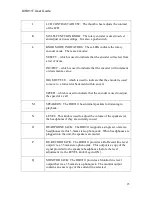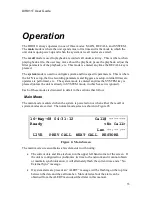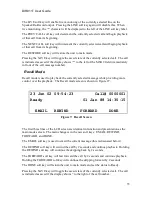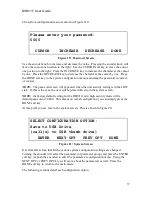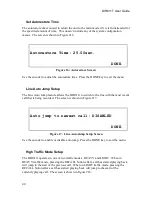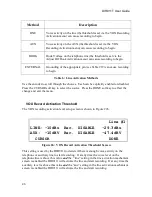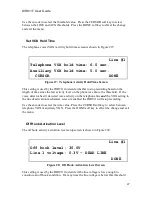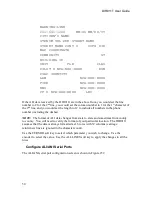DIR911T User Guide
35
The LIVE soft key will enable live monitoring of the currently selected line on the
Speaker/Re-Record output. Pressing the LINE soft key again will disable this. When
live monitoring, the ‘*’ character will be displayed to the left of the LINE soft key label.
The PREV CALL soft key will decrement the currently selected call and begin playback
of that call from its beginning.
The NEXT CALL soft key will increment the currently selected call and begin playback
of that call from its beginning.
The RESTORE soft key will restore the unit to main mode.
Pressing the SAVE key will toggle the saved state of the currently selected call. The call
is indicated as saved if the display shows ‘*’ to the left of the MSG # field (immediately
in front of the call message number).
Recall Mode
Recall mode is used to play back the currently selected message while providing more
control over the playback. The Recall mode screen is shown in Figure #7.
23 Jun 02 09:54:23 Call# 0000001
Ready 01 Jan 88 14:35:15
EMAIL REWIND FORWARD DONE
Figure 7: Recall Screen
The first three lines of the LCD screen are identical in function and presentation as the
main mode screen. The main change is in the new soft keys: EMAIL, REWIND,
FORWARD, and DONE.
The EMAIL soft key is used to email the current message (this is discussed below).
The REWIND soft key will rewind the call by 2 seconds and continue playback. Holding
the REWIND soft key will continue the skipping back by 2 seconds.
The FORWARD soft key will fast forward the call by 2 seconds and continue playback.
Holding the FORWARD soft key will continue the skipping forward by 2 seconds.
The DONE soft key will return the unit to main mode and set the status to Ready.
Pressing the SAVE key will toggle the saved state of the currently selected call. The call
is indicated as saved if the display shows
*
to the right of the call number.
Summary of Contents for DIR911t
Page 2: ......
Page 16: ......
Page 18: ......
Page 21: ...DIR911T User Guide 21 Figure 1 Front Panel Diagram A B C D E F G H I K J M L N O P Q R S ...
Page 25: ...DIR911T User Guide 25 Figure 2 Rear Panel Diagram B A C D E F G H I J K N M L ...
Page 32: ......
Page 68: ......
Page 70: ......
Page 71: ...71 Factory Defaults The Table 8 specifies the factory defaults of the DIR911t ...
Page 90: ......
Page 92: ......