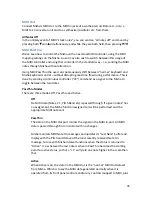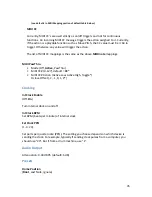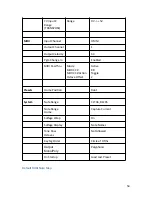Or you can write your own scala files.
allows the visitor to input scale values and
try them out, and then output a scala file.
Note that while any scala formatted file can be loaded, in order to bring mode
information into Misha a special “Misha-extended” version of the format must be used.
See the Extended Scala format for Misha supplemental document for more information.
Bank Mapping
Any of the 100 factory scales plus the user scales can be mapped to any of the 100 user
slots (50 in U1, 50 in U2). The user simply selects the bank and slot, and then selects the
scale name that he/she wishes to place there. Press Key Knob to save, Scale Knob to
cancel.
Add Via SD Card
To load in a user scale, first create the folder MISHA/scl on your SD Card and then copy a
small number of scala files from your computer to that folder on your card. Then from
the system menu, select Add via SD Card and select the scale from the SD Card to test it
out (“audition”). Once loaded you can use the scale as you normally would. Most
features of Misha will continue to work to enable you to test out the scale fully.
The auditioned scale will remain the active scale until you attempt to move away from it,
either by rotating or pressing and releasing the Scale Knob. At that point you will be
prompted to either assign it to a user slot or not (or cancel). If you answer yes, then you
will assign it to the user slot (U1 or U2, and the slot number), overwriting whatever was
there prior. If you answer no, the scale will be removed from memory and you will be
returned to the Play Menu.
You can also proactively save your auditioned scale. If you are satisfied with the new
scale you can save it into a user slot, by pressing and holding
▲
and then pressing
Scale
Knob
. This brings up the “Save Scale” menu. Choose the slot you wish to save to and
press the Key Knob.
Note that while auditioning a scale you can even enter Setup, although you must do that
in this order: press the Key Knob in first and while it’s depressed press the Scale Knob.
(Otherwise Misha may think you are trying to change the Scale Bank.)
Shortcut to audition multiple scala files
In audition mode, if you first press and hold the Scale Knob and then press the Key
Knob, you will not get the setup mode as you normally would; instead, you will be
presented with the prompt asking whether you want to assign the scale to a user
slot, as above. Upon answering yes or a no to this question, you are returned to
the list of scala files to audition. This is a shortcut to allow you to audition multiple
scala files quickly.
47