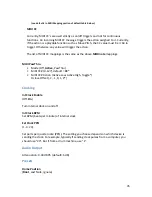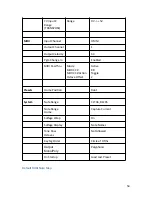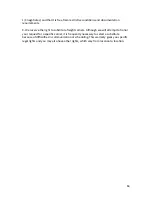Updating Firmware
To update to a different firmware version, follow these steps:
1. Download
Eventide’s Device Manager (EDM)
(choose mac or pc)
2. Turn the power off to Misha.
3. With power off, press and hold down the
▼
and user 1 buttons, and then turn
the power on. You should see only Misha’s user 1 and user 2 keys lit up. If not,
make sure no cable is connected to the micro USB port of Misha, and power
down. Then try powering up again holding down the
▼
and user 1 buttons.
4. Connect your computer to Misha using a USB A male to micro USB B cable. (Jack
on top left side of Misha)
5. Now run the EDM software.
6. Your Misha - showing the serial number - should be highlighted in orange. (If the
software was already running before the device was turned on you may have to
click “search for device” before step #6)
7. Select your device and press “OK”
8. At top select the most recent available update and click “Install Update”. The
firmware will be installed - do not disconnect power during this procedure. When
finished, the update will be verified. (Note: this updates to the latest firmware.
You can update to any available update in the list you like, and If you have an
update file on your computer drive, you can select that also, instead, by clicking
“select file” towards the bottom and once it’s selected, clicking “install file”.)
9. When this is complete, you will be prompted to reboot the Misha, which you do
by disconnecting the cable and powering the Misha off and on, which loads the
new firmware. You should see the current version as it boots up, or you can see it
in the setup menu under System/About Misha screen.
51