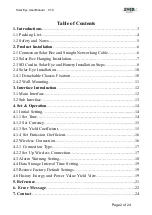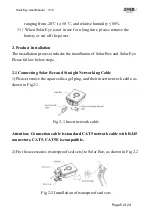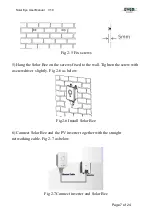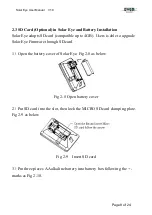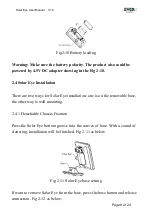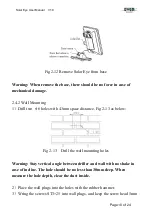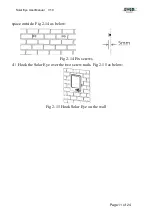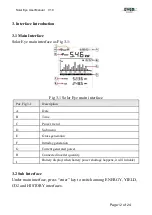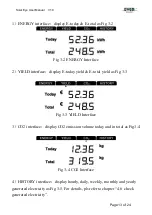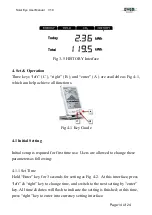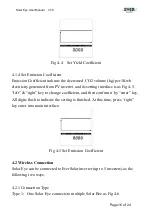Solar Eye User Manual V1.0
Page 7 of 24
Fig 2-5 Fix screws
5) Hang the Solar Bee on the screws fixed to the wall. Tighten the screw with
a screwdriver
slightly. Fig 2-6 as below
Fig2-6 Install Solar Bee
6) Connect Solar Bee and the PV inverter together with the straight
networking cable. Fig 2-7 as below
Fig 2-7Connect inverter and Solar Bee