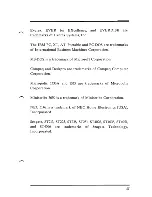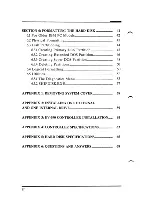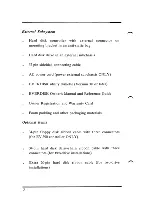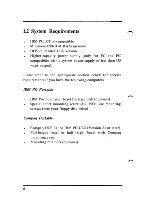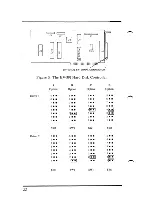Reviews:
No comments
Related manuals for Everdisk

Carina 28
Brand: Holz-Blech Pages: 20

JAZ TRAVELLER
Brand: Iomega Pages: 2

OCEAN SIDE 8435059720210
Brand: Naterial Pages: 28

InTANK iR2775-S3
Brand: Raidon Pages: 2

00186058
Brand: uRAGE Pages: 45

CHROME BOX 3.5"
Brand: LDLC Pages: 39

CD-W224PUK
Brand: Teac Pages: 72

8013ADELUXE
Brand: Sunex Pages: 4

WD1600AVBB
Brand: Western Digital Pages: 2

RUGGED MINI
Brand: LaCie Pages: 29

MTFDJAK200MBW
Brand: Micron Pages: 37

Porsche Design Mobile Drive P'9221
Brand: LaCie Pages: 1

I120HD25G2
Brand: I/O Magic Pages: 1

SDSDB-16
Brand: SanDisk Pages: 113

MGB 1100 RD
Brand: SULO Pages: 22

2.5''
Brand: Kanguru Pages: 13

ASDD
Brand: ECOSAFE Pages: 8

SafeTANK GR5630-SB3+
Brand: Raidon Pages: 2