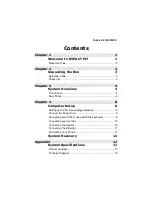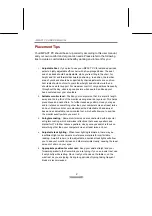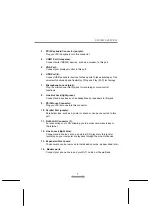Reviews:
No comments
Related manuals for Impact GA3400

Deskpro Series
Brand: Compaq Pages: 20

FX-795P
Brand: Casio Pages: 133

OptiPlex SX Systems
Brand: Dell Pages: 108

NetVista A40i 2251
Brand: IBM Pages: 98

SIMATIC IPC847C
Brand: Siemens Pages: 46

SIMATIC PC RI25
Brand: Siemens Pages: 64

SIMATIC Panel PC 677
Brand: Siemens Pages: 94

SIMATIC PG 760 PII
Brand: Siemens Pages: 120

simatic PC 577
Brand: Siemens Pages: 192

SIMATIC IPC847D
Brand: Siemens Pages: 222

Presario Notebook PC
Brand: Compaq Pages: 1

Presario CQ3300 - Desktop PC
Brand: Compaq Pages: 1

iPAQ IA-2
Brand: Compaq Pages: 2

Deskpro Workstation AP230
Brand: Compaq Pages: 31

Deskpro EN Series
Brand: Compaq Pages: 53

dc7800 - Convertible Minitower PC
Brand: Compaq Pages: 4

Deskpro 4000S - Desktop PC
Brand: Compaq Pages: 142

i20S
Brand: Fanvil Pages: 50