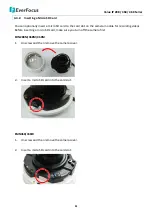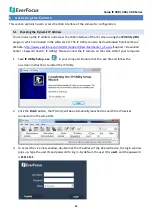Value IP 288 / 368 / 468 Series
30
5.4.
Live View Window
1
2
3
4
5
6
7
10
8
9
11
1.
Home
Click the tab to display the Live View window. On the Live View Window, you can directly operate
the zoom in / out by scrolling your mouse wheel over the image.
2.
Streaming
Click the Streaming tab to display the Streaming quick setup panel. See
6.1 Streaming
for more
details.
3.
Camera
Click the tab to display the Camera quick setup panel. See
6.2 Camera
for more details.
4.
Lens CTRL
Click the tab to display the Lens Control quick setup panel. See
6.3 Lens CTRL
for more details. The
function is only available for
EDN288M/368M/468M
and
EZN288M/368M/468M
.
5.
System
Click the tab to enter the Settings page. See 7. System for more details.
6.
Account
Click the
button to display the Account panel. You can check the current log-in information, or
log out of the Web interface by clicking Lougout. See
6.4 Account
for more details.