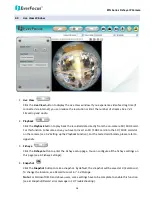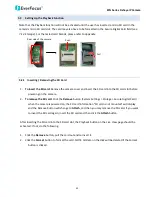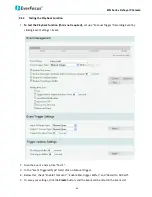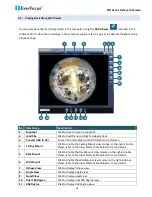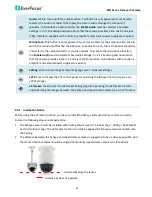EFN Series Fisheye IP Camera
32
Search by File: Click the Search button to search for all recording files on the on-camera SD card.
Search results will be displayed in the Filename area.
Search by Time: Click the Date / Time column and select the date and time from which you want to
search until the present moment. Click Search to get your search results, which will be displayed in
the Filename area.
Search by Event: Select the type of Event recordings you want to search for (Alarm, Motion, Manual
Trigger) and then click the Start Date / Time; End Date / Time column to select the Start Time
date/time and the End Time date/time of your search. Click Search to get your search results, which
will be displayed in the Filename area.
Multiple Files: Check this box if you want the video player to play all the files in the selected folder.
The files will be displayed in the Filename area.
Loop Again: Check this box if you want the video player to play the selected file over and over again.
Play: Once you have opened the file’s folder and have clicked on the file to highlight it, its details will
be displayed in the File Information area. You can now click Play
to play that specific file.
Pause: Click
to pause playing back.
Stop: Click
to stop playing back.
Snapshot: Click
to take a snapshot.
Original: Click
to display original image.
De-Warp: Click
to display dewarped image.
Filename: This area will display a list of search results (recording files and folders). Folders (named
with the recorded date) will be displayed first. Click on the folder and click on each subfolder until the
recording files (.arv) in that folder is listed.
File Information: Click a file on the Filename list, the selected file information will be listed.
Copy: Click to copy the selected file to the computer-based folder of your choice. A browsing box will
open so that you can search for the folder of your choice. You can use the ARV Viewer to play back
the recordings recorded in your computer. For details on ARV Viewer, see
5.3 Playing Back Using ARV
Viewer
.
Lock: Click to lock the selected file. This will protect that file from being overwritten during any
overwrite procedure. The file will thus be saved on the micro SD card indefinitely. However, the file
will still be deleted if the micro SD card is ever formatted.
Remove: Click to delete the selected file.