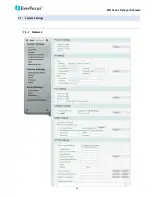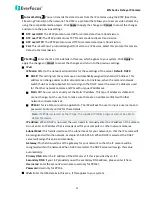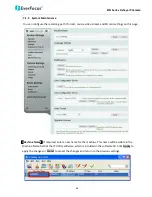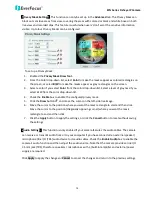EFN Series Fisheye IP Camera
60
7.1.2
Date / Time
You can set up the system’s time on this page.
【
Date/Time Format Settings
】
Select the desired Date / Time format and then click the Apply button. To
enable displaying the date and time information on the Live View Window, you have to check the
Date/Time box in the Overlay Text Settings (see
7.1.4 Display and Overlay
).
【
Date/Time Settings
】
Manual: Set the date/time if you won’t be using an NTP server to update the date/time. Click
Apply to save the setting.
NTP: Enter the Network Time Protocol server, if applicable. The camera’s time will be automatically
adjusted by synchronizing with the NTP server. Click Apply to save the setting.
【
Time Zone Setting
】
Set the time zone of the camera’s location. Click Apply to apply the changes or
Cancel to cancel the changes and return to the previous settings.
【
Daylight Savings Time Settings
】
Click Enable Daylight Saving to enable this schedule, and select the
dates when the region’s daylight saving period begins and ends. Click Apply to apply the changes or
Cancel to cancel the changes and return to the previous settings.