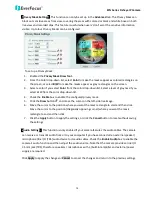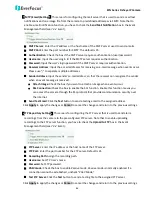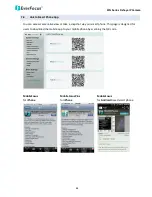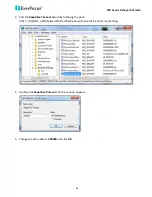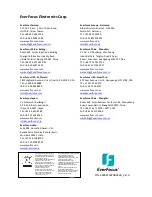EFN Series Fisheye IP Camera
84
【
Schedule Settings
】
Users can configure the recording schedule here. Select the desired recording
types among the options below. Click and drag the cursor on the time block, which will be applied
with the selected recording type.
Event Recording (Red): Select for the camera to activate all the Event Recording set up in the
Event Management field (Event Trigger Type), except the Schedule Recording.
Schedule Recording (Green): Select for the camera to activate only the Schedule Recording set
up in the Event Management field (Event Trigger Type).
Event + Schedule (Yellow): Select for the camera to active both of the configured Event and
Schedule Recordings.
Deselect (Grey): Select for the camera to stop recording.
Click Apply to apply the changes or Cancel to cancel the changes and return to the previous settings.
【
Motion Settings
】
Use this page to configure up to four areas in which motion will be detected. When
a motion is detected by the camera, the motion detection icon
will appear at the top
right corner on the Live page to alert the user. This function can also be linked with correctly
configured Events to trigger Event reactions like the activation of video recording periods, snapshots,
etc.
To set up the Motion area:
1.
Check the Enable box to enable the selected area.
2.
Select a sensitivity value of the motion detection sensor function.
3.
Click the Draw button and move the cursor on the left-side live image.
4.
Move the cursor to the position where you want the motion rectangle to start and then click.
Move the cursor to the position (diagonally opposing corner) where you want the motion
rectangle to end and then click.
5.
Click the Apply button to apply the settings, or click the Cancel button to reset without saving
the settings.