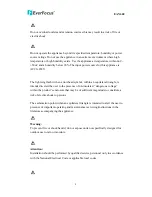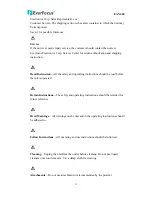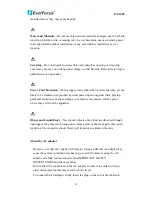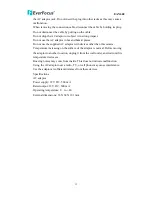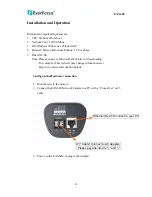Summary of Contents for EAN600
Page 1: ...EAN600 EAN600 User s Manual V2 0 Copyright EverFocus Electronics Corp Release May 2005 1...
Page 19: ...EAN600 The screen shot of logged in as admin The screen shot of logged in as user 19...
Page 25: ...EAN600 Item description 1 2 3 4 5 7 6 8 9 10 15 14 13 12 11 19 18 16 17 25...
Page 30: ...EAN600 Figure 3 30...
Page 32: ...EAN600 Figure 4 32...
Page 36: ...EAN600 Figure 8 36...