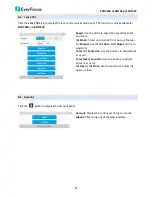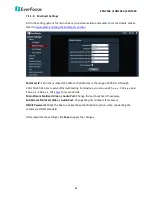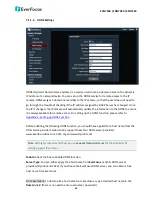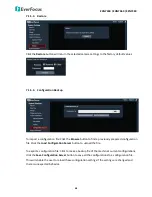EAN7360 / EHN7360 / EZN7360
34
7.
Event signal icons
When an event is triggered, the alarm icon
will appear at the top of the Live View window and
blink to alert the user. Click the icon to enter the
Search Event
page. To search the event log:
a.
On the
Conditions
area, enter the start/end date in the
Start Date / End Date
fields.
b.
Click the
Search
button, the search result will be displayed in the bottom part of the page.
c.
You can specify how many logs to display on each page in the
No. per Page
column.
8.
Snapshot
Click the
Snapshot
button to take a snapshot. By default, the snapshot will be saved at D:\Record\.
To change the location, see
Export Folder
in
7.1.9 Local Settings
.
9.
Record
Click the
Record
button to start / stop recording the current video stream. By default, the recordings
will be saved at D:\Record\. To change the location, see
Export Folder
in
7.1.9 Local Settings
.
10.
Two-way Audio
Click the
Two-way Audio
buttons to switch the sound on / off for the speakers and microphones (if
such external devices have been connected to the camera directly or via the network). To activate
the Audio function, the
Enable
must be selected. See
7.2.1.1 Audio Settings
. Note that the camera
provides the TRS line-in / out terminal I/O, therefore, TRS microphones / speakers with a (built-in)
amplifier and external power supply are required.
11.
Audio
Click the
Audio
buttons to switch the sound on / off for the speakers (if such external devices have
been connected to the camera directly or via the network). To activate the Audio function, the
Enable
must be selected. See
7.2.1
.1
Audio
Settings
. Note that the camera provides the TRS line-in /
out terminal I/O, therefore, TRS speakers with a (built-in) amplifier and external power supply are
required.
12.
Full Screen
Click to display the current camera stream in full screen. To exit full screen, right-click the mouse or
press the
ESC
button on keyboard.
13.
Fit to Screen
Click to display the current camera stream in its original aspect ratio.