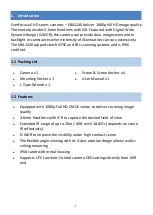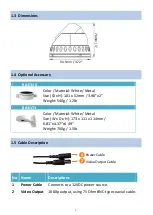3
2. Installation
1.
Stick the supplied Mounting Sticker to the surface to mark the 4 screw
positions. Drill four holes on the surface and insert the supplied 4 Screw
Anchors into the screw holes. If you want to run the cable through the
surface, drill a hole within the 4 screw area.
2.
Unscrew the Outer Housing by twisting it counterclockwise and then
remove it from the Camera Base.
Outer Housing
Camera Base
Camera Body
3.
Screw the Camera Base to the surface with the supplied four Screws.
a.
If you want to wire the cables from the Side Cut on the Camera Base:
Attach the Camera Body to the Camera Base and run the cables through
the Camera Base first, and then place the cable under the Side Cut.
Finally, screw the Camera Base to the surface with the supplied 4
Screws.
Side Cut
Wall
Camera Base
Camera Body