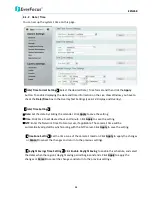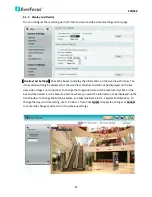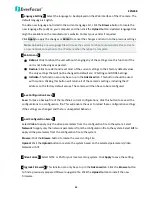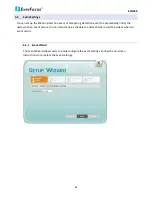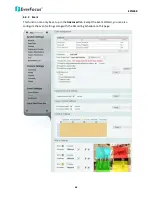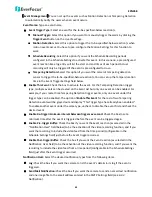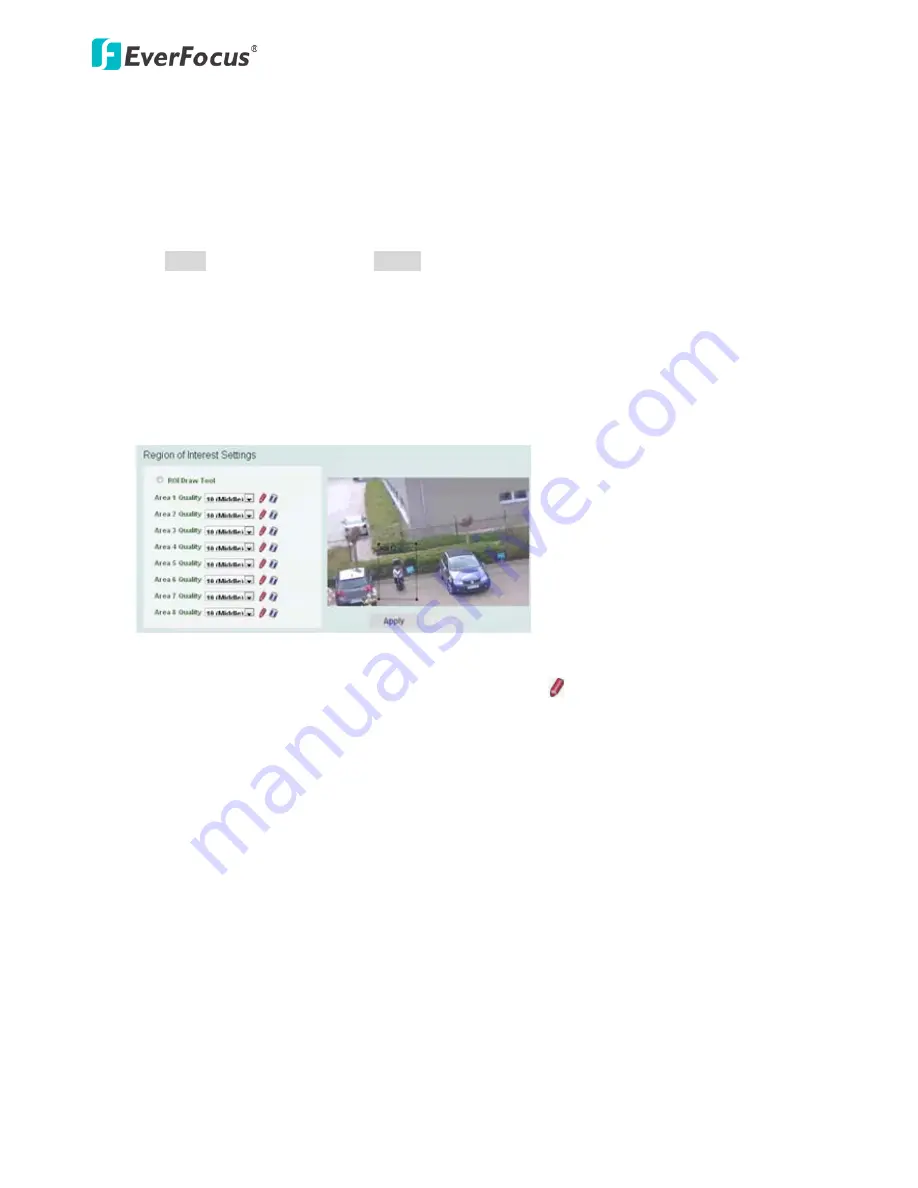
EZN268
37
Format
: Select the encoding format – H.264, MJPEG or MPEG4.
Resolution
: Select the most suitable resolution for your needs.
Frame Rate
: This function can only be set up in the
Advanced
tab. Select from 1 to 30 fps.
Bit Rate:
This function can only be set up in the
Advanced
tab. If required, select whether you want
the stream to stream a
Constant Bit Rate
or a
Variable Bit Rate
, and set the values of whichever
option you choose.
Click
Apply
to apply the changes or
Cancel
to cancel the changes and return to the previous settings.
【
Region of Interest Settings
】
This function can only be set up in the
Advanced
tab. The Region of
Interest (ROI) function allows users to set up multiple regions within an image with better quality
and less distortion than the rest of the image. You can also use this function together with the Digital
Zoom function on the Live View window to get a better image result. Up to eight ROIs can be
configured in this field.
To set up an ROI region:
1.
Enabled the
ROI Draw Tool
and click the
Draw
button .
2.
On the left-side live image, move the cursor to the position where you want the ROI rectangle
to start and then click. Move the cursor to the position (diagonally opposing corner) where
you want the ROI rectangle to end and then click.
3.
Select a quality value for the ROI from the Quality drop-down list.
4.
Click the
Apply
button to apply the settings, or click the
Cancel
button to reset without saving
the settings.