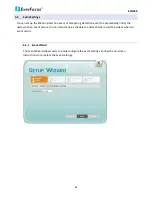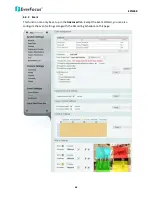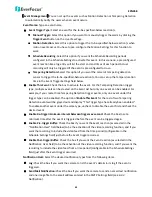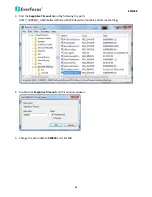EZN268
51
Event
+
Schedule
(Yellow):
Select
for
the
camera
to
active
both
of
the
configured
Event
and
Schedule
Recordings.
Deselect
(Grey):
Select
for
the
camera
to
stop
recording.
Click
Apply
to
apply
the
changes
or
Cancel
to
cancel
the
changes
and
return
to
the
previous
settings.
【
Motion
Settings
】
Use
this
page
to
configure
up
to
four
areas
in
which
motion
will
be
detected.
When
a
motion
is
detected
by
the
camera,
the
motion
detection
icon
will
appear
at
the
top
right
corner
on
the
Live
page
to
alert
the
user.
This
function
can
also
be
linked
with
correctly
configured
Events
to
trigger
Event
reactions
like
the
activation
of
video
recording
periods,
snapshots,
etc.
To
set
up
the
Motion
area:
1.
Check
the
Enable
box
to
enable
the
selected
area.
2.
Select
a
sensitivity
value
of
the
motion
detection
sensor
function.
3.
Click
the
Draw
button
and
move
the
cursor
on
the
left
‐
side
live
image.
4.
Move
the
cursor
to
the
position
where
you
want
the
motion
rectangle
to
start
and
then
click.
Move
the
cursor
to
the
position
(diagonally
opposing
corner)
where
you
want
the
motion
rectangle
to
end
and
then
click.
5.
Click
the
Apply
button
to
apply
the
settings,
or
click
the
Cancel
button
to
reset
without
saving
the
settings.