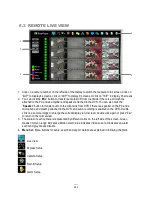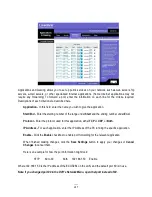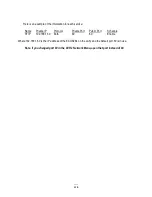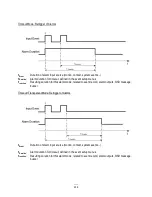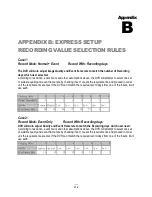127
Applications and Gaming allows you to set up public services on your network, such as web servers, ftp
servers, e-mail servers, or other specialized Internet applications. (Some Internet applications may not
require any forwarding) To forward a port, enter the information on each line for the criteria required.
Descriptions of each criterion are described here.
Application -
In this field, enter the name you wish to give the application.
Start/End -
Enter the starting number of the range under
Start
and the ending number under
End
.
Protocol -
Enter the protocol used for this application, either
TCP
or
UDP
, or
Both
.
IP Address -
For each application, enter the IP Address of the PC running the specific application.
Enable -
Click the
Enable
checkbox to enable port forwarding for the relevant application.
When finished making changes, click the
Save Settings
button to apply your changes or
Cancel
Changes
to cancel them.
Here is an example for how the port information might look:
HTTP
80 to 80
Both
192.168.1.50
Enable
Where 192.168.1.50 is the IP address of the ECOR264 on the LAN, and the default port 80 is in use.
Note:
If you changed port 80 in the DVR’s Network Menu, open that port instead of 80.
Summary of Contents for ECOR264-16X1
Page 44: ...36 Figure 3 8 Search Menu Snapshot Search result ...
Page 64: ...56 ...
Page 114: ...106 ...
Page 115: ...107 ...