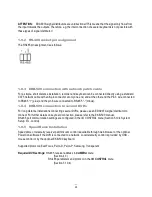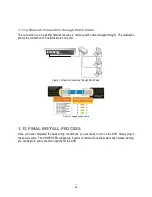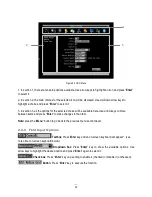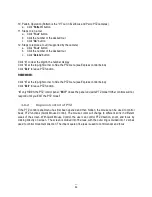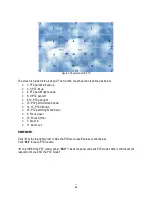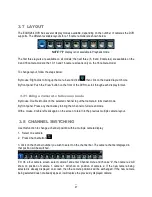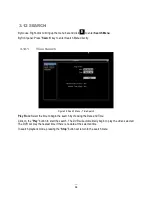22
+ To input password by mouse: click the password field to bring up the on-screen keyboard (see Figure 3-2
On-screen Keyboard). Click on each button to input the desired characters for the password. When finished,
click “
Done”
on the on-screen keyboard to confirm the password.
+ To input password using front panel: use the arrow keys to select the password field, then press the
“
Enter
” key to show the on-screen keyboard (see Figure 3-2 On-screen Keyboard). Use the arrow buttons
to highlight each character and press the “
Enter
” key on the front panel to input the selected characters.
When finished, highlight “
Done
” and press the “
Enter
” key on the front panel to confirm the password.
+ Click (or press “
Enter
” key when highlighted) on the “
Login
” button to log in to the system.
Figure 3-2 On-screen Keyboard
3.3
SELECT CAMERA OPERATION
ECOR264 is a pentaplex DVR; users can control each camera individually by selecting that camera. For
camera selection:
Mouse: Right-click the screen, the image will show a white frame on screen if the camera has been
selected. When in quad display mode, press the quad layout icon in layout menu to select all four cameras.
Front panel: Use the arrows to change the selection. Pressing the “right” or “left” arrow when the last/first
camera (1, 4, 9 or 16) is highlighted will select all cameras.
3.4 CHANGE AUDIO OUTPUT OPERATION
Use the arrow keys
to select camera #1 and press “
Enter
” key to switch audio output on and off. An audio
icon
will appear on the screen. Please make sure “Record Audio” option under Camera 1 Basic Settings
setup menu is ON if audio recording is required. Also, the audio source and/or audio output amplifier have
to be connected properly in order to utilize the audio functions.
Note:
Only Cam#1 controls audio, all others
do not control audio.
Summary of Contents for ECOR264-16X1
Page 44: ...36 Figure 3 8 Search Menu Snapshot Search result ...
Page 64: ...56 ...
Page 114: ...106 ...
Page 115: ...107 ...