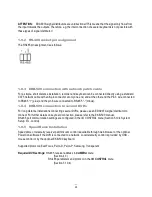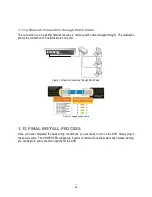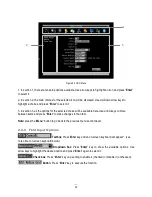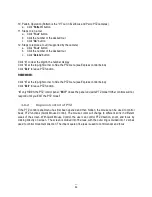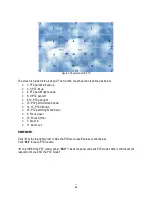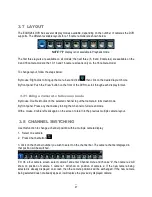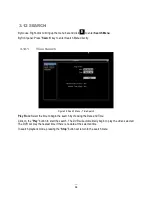24
L4: Entire time bar is 10 minutes.
L5: Entire time bar is 1 minute.
11. Express copy: Press to start express copy when camera during playback (only one camera)
12. Playback speed indicator
13. Press “X” to close the playback bar.
14. Start time for bar (the left-most point of the time bar)
15. Current playback time (the time indicated by the slider)
16. End time for time bar (the right-most point of the time bar)
3.6
PTZ
3.6.1
General PTZ control
(if PTZ cameras are installed)
Right-click to bring up the menu bar and click on
to display
PTZ Controls
.
The following actions can be performed using the PTZ Menu:
1. Use Direction Arrows (up, down, left, right) to move the camera to the desired direction
and angle.
2. To
Zoom
, Click “
Z+”
to zoom closer or “
Z-”
to zoom farther away.
3. To
Focus
, click “
F+
” to focus far or click “
F-
” to focus near.
4. With
Iris
, you can increase the amount of light by clicking “
I+
” or decrease it by clicking “
I-
“.
5. To program a preset position (if supported by the camera)
a.
Move PTZ camera to the specified position
b.
Click “
Preset
” button
c.
Click the number of the desired position (This will be displayed in the box)
d.
Click “
Set
” button
6. To jump to a preset position
a.
Click “
Preset
” button
b.
Click the number of the desired position
c.
Click “
Go
” button
7. Shortcut for presets #1-9
a.
Click digit 1-9 button without clicking any other buttons
b.
The camera will seek that preset position
8. Steps to delete a preset position (if supported by the camera)
a.
Click “
Preset
” button
b.
Click the number of the desired position
c.
Click “
Delete
” button
9. For Auto Pan
a.
Click “
Auto Pan
” button
Summary of Contents for ECOR264-16X1
Page 44: ...36 Figure 3 8 Search Menu Snapshot Search result ...
Page 64: ...56 ...
Page 114: ...106 ...
Page 115: ...107 ...