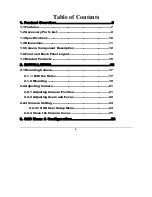10
1.3 Specifications
Items
Parameter
Pickup Device
1/3” SONY Super HAD CCD
Video Format
NTSC or PAL
Scanning System
NTSC:525 TVL, 60 fields/sec
PAL:625 TVL, 50 fields/sec
Picture Elements
768 x 494(NTSC); 752 x 582 (PAL)
Horizontal Resolution
560 TVL
Sensitivity
0.002Lux (SENS-UP 128x) ; 0.25Lux/ F=1.2
S/N Ratio
Over 50 dB(AGC off )
Electronic Shutter
1/50(1/60)~1/100,000
Lens Type
Vari-focal lens, Auto Iris
f=2.9~10mm/F=1.2 ;f=9~22mm/F=1.6
*Lens models and availability vary in different regions
Back Light Comp.
Off/Low/Middle/High Adjustable
Auto Gain Control
Off/Low/Middle/High Adjustable
Auto White Balance
ATW(2500
°K ~8300
°K)/AWC/Manual
Gamma Correction
0.45
True Day & Night
Yes
Flickerless Yes
Video Output
2 video outputs
BNC 1.0Vp-p, 75ohm
Additional testing video output 1.0Vp-p, 75ohm
Sync. Mode
Line Lock/Internal sync.
H-Mirror
Yes
OSD Menu
Yes
Vandal Resistant
Yes
Power Source
12VDC/24VAC
Power Consumption
24VAC 5VA max
12VDC 3.5W max
Dimensions 123mm(O.D.) x 107.8mm (H) ; 4.8” (O.D.) x 4.2” (H)
Weight
0.74 kg / 1.6 lbs
Operating Temperature -10°C~50°C ;
14°F~122°F
(20%~80% Humidity)
Weatherproof
IP66
C H A P T E R 1 P R O D U C T O V E R V I E W